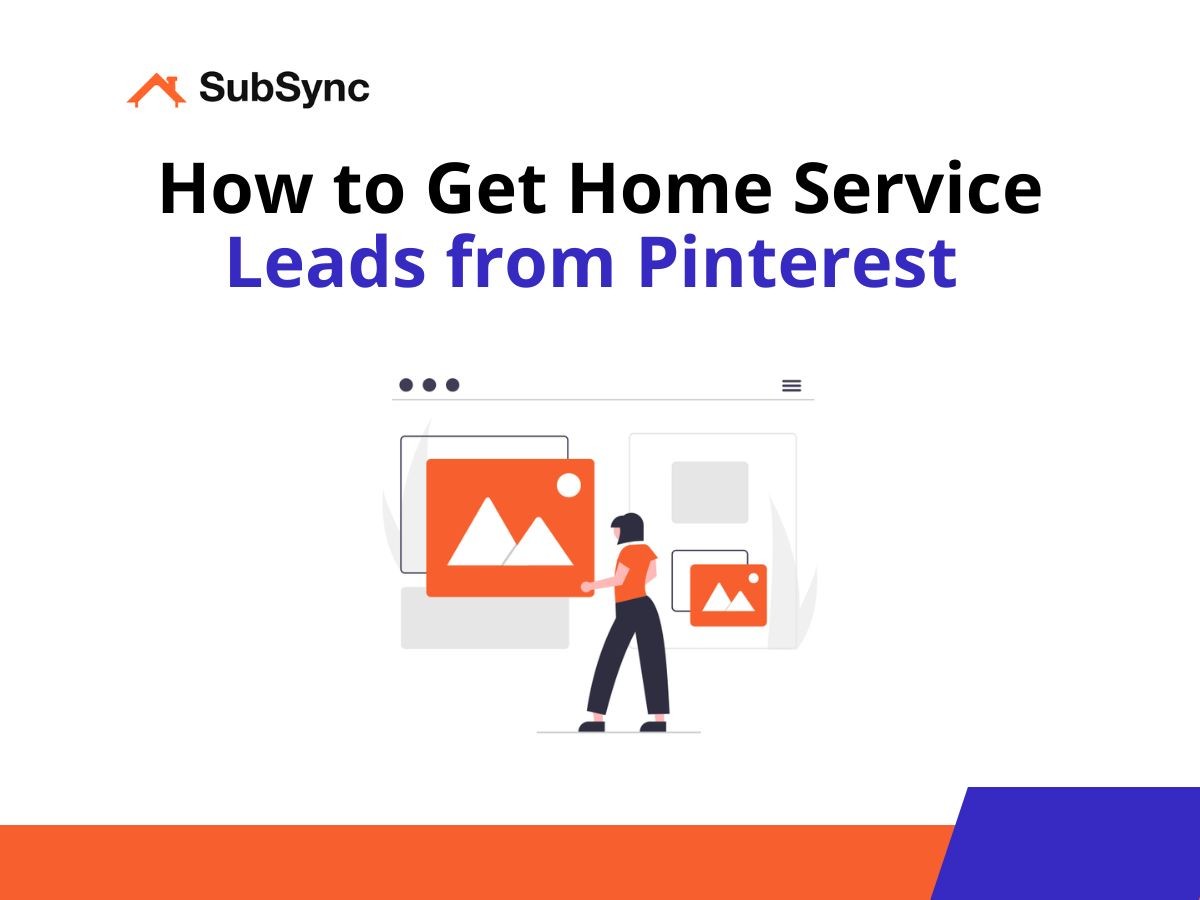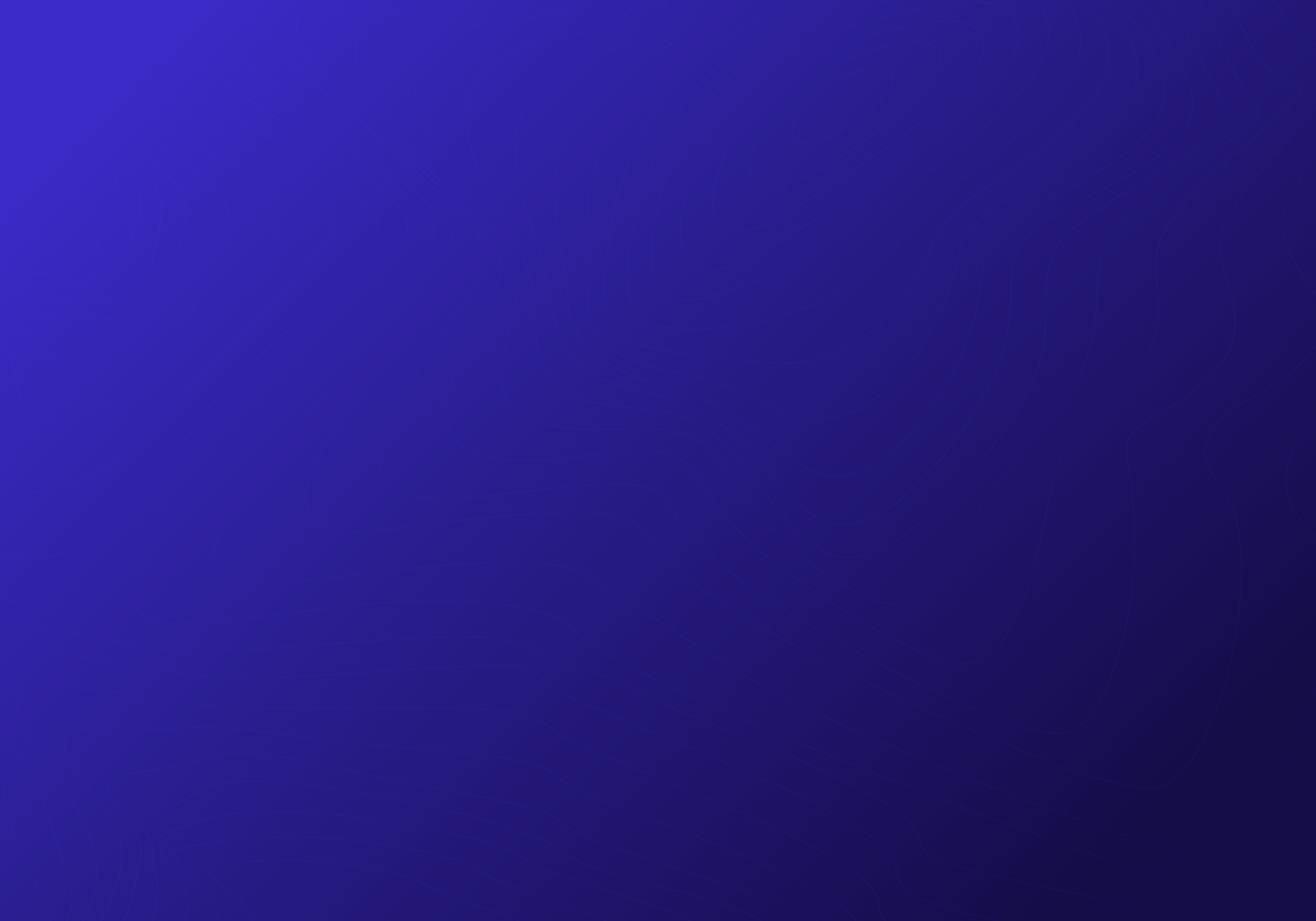How to Get Home Service Leads from Pinterest (2024 Guide)
Sep 3, 2024
Pinterest might seem like just a place to find DIY projects or recipes, but it’s also a great tool for getting leads for your home service business.
This guide will walk you through how to use Pinterest to generate leads. Simply follow the steps below!
Generate Home Service Leads from Pinterest
Here's a detailed step-by-step guide you can follow to get more home service leads from Pinterest:
1. Create a Pinterest Business Profile
The first step is to create a Pinterest business profile for your home service business. This gives you access to features like analytics and the ability to run ads in the future, but more importantly, it sets the foundation for your lead generation efforts.
Go to Pinterest. Click on "Sign up" then in the dialog box that pops up, click on "Create a free business account."
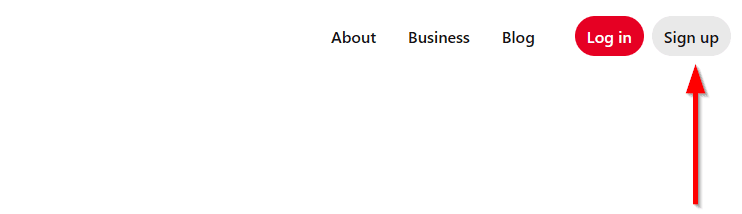
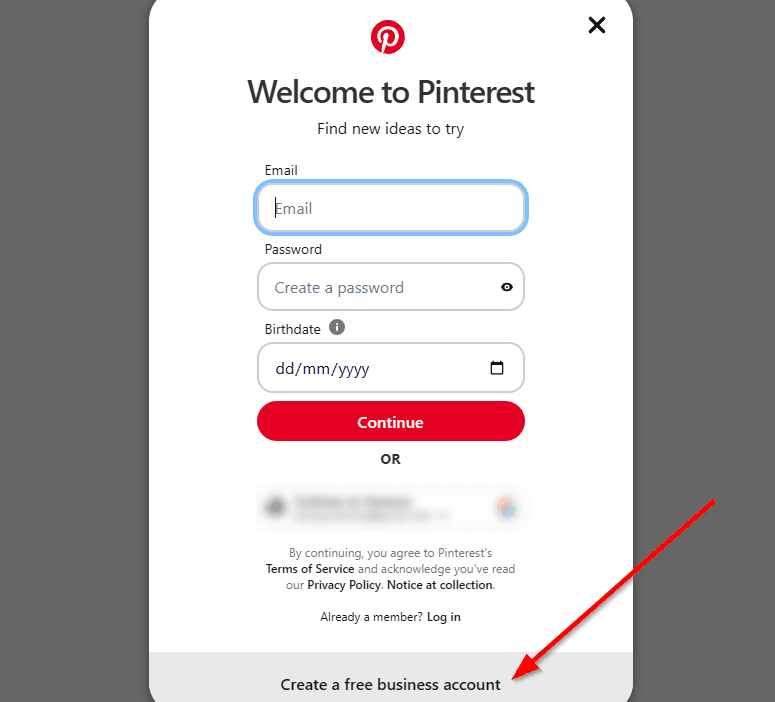
Provide your email, password, and birthdate. Then, click "Create account."
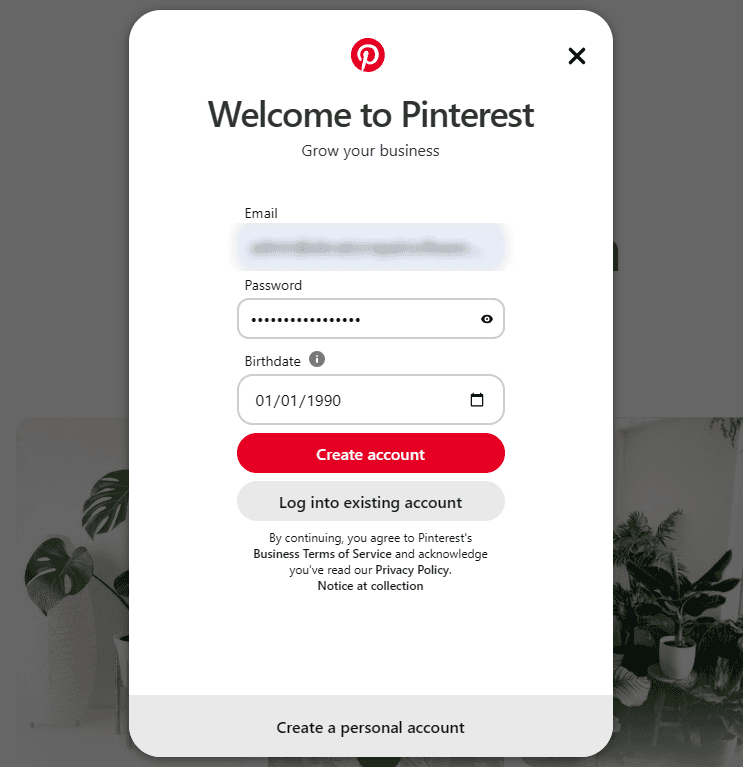
If you already have an existing account, click on the arrow in the top-right corner of the home page, and select "Convert to business."
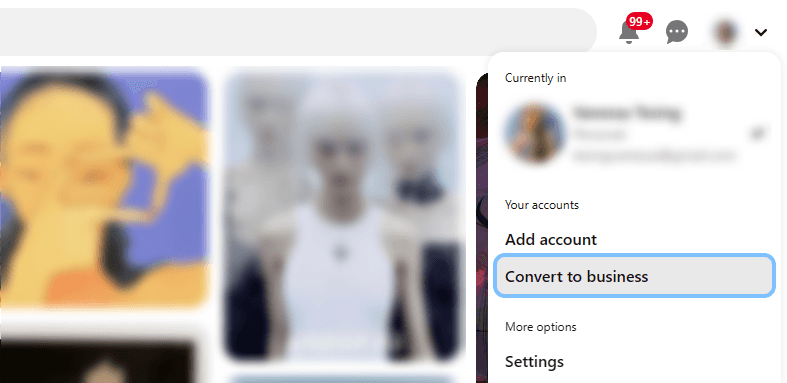
Click on "Upgrade."
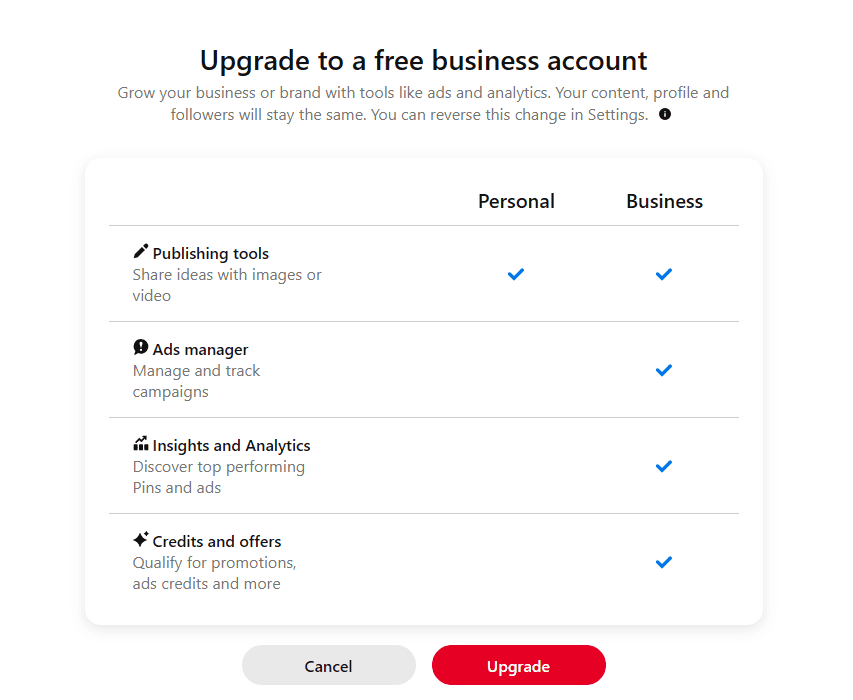
You will be asked to describe your business. Because our aim is to get home service leads, we will choose "Services provider." Click "Next."
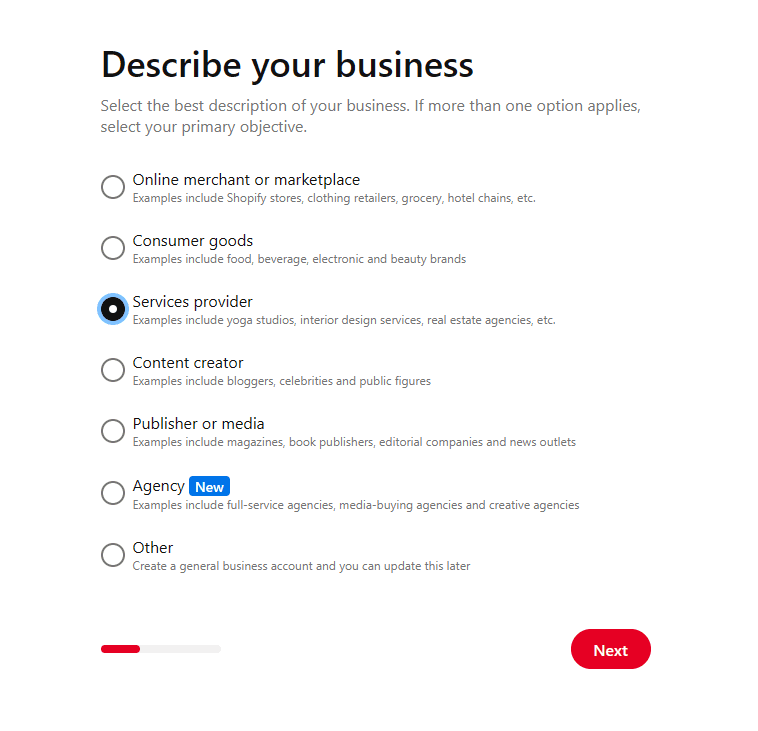
Fill in your business name (e.g., "Florida Cleaning Services"), select your country or region, and add a link to your website. If you don't have a website, tick the box next to "I don't have a website."
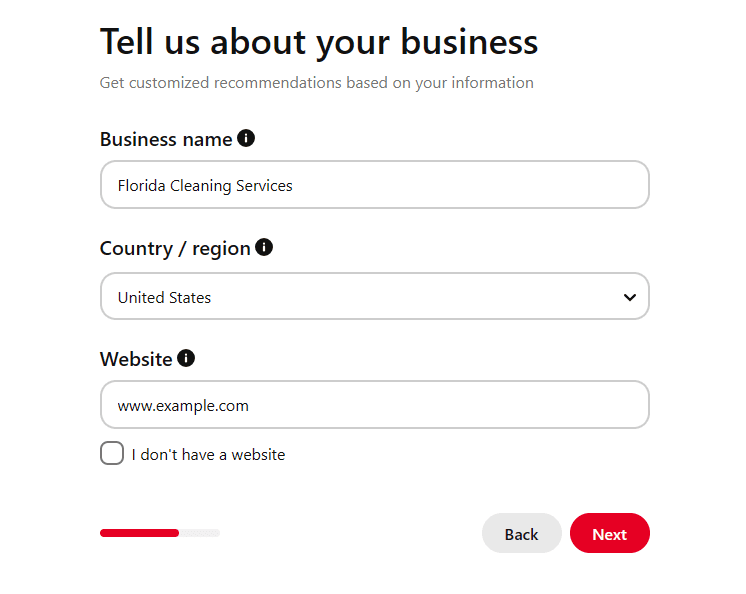
Next, you’ll be asked to provide a few more details to help Pinterest tailor the experience to your needs.
Business Goals: Pinterest will ask about your business goals. You can select up to 3 options. In our case, our priority is to generate more leads for our home service business.
Brand Focus: You'll also need to specify the focus of your brand (e.g. "Home"). Picking the right focus helps Pinterest show your content to people interested in these areas.
Interest in Running Ads: Finally, Pinterest will ask if you’re interested in running ads. Even if you’re not planning to use ads right away, you can select “Yes” to keep your options open for future advertising campaigns.
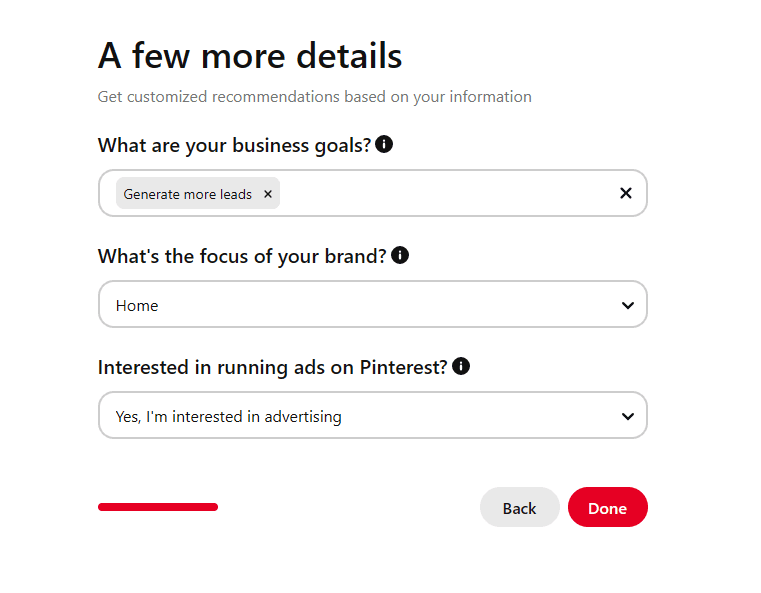
Click "Done."
2. Build and Optimize Your Profile
To get started, it's important to build your profile first so people on Pinterest will know about your home service business. Select "Showcase your brand" and click "Next."
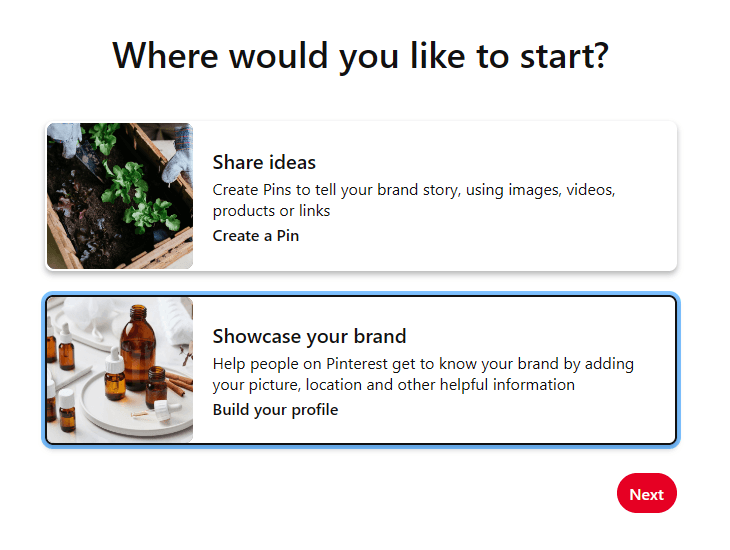
Here, you can then fill in the details of your profile.
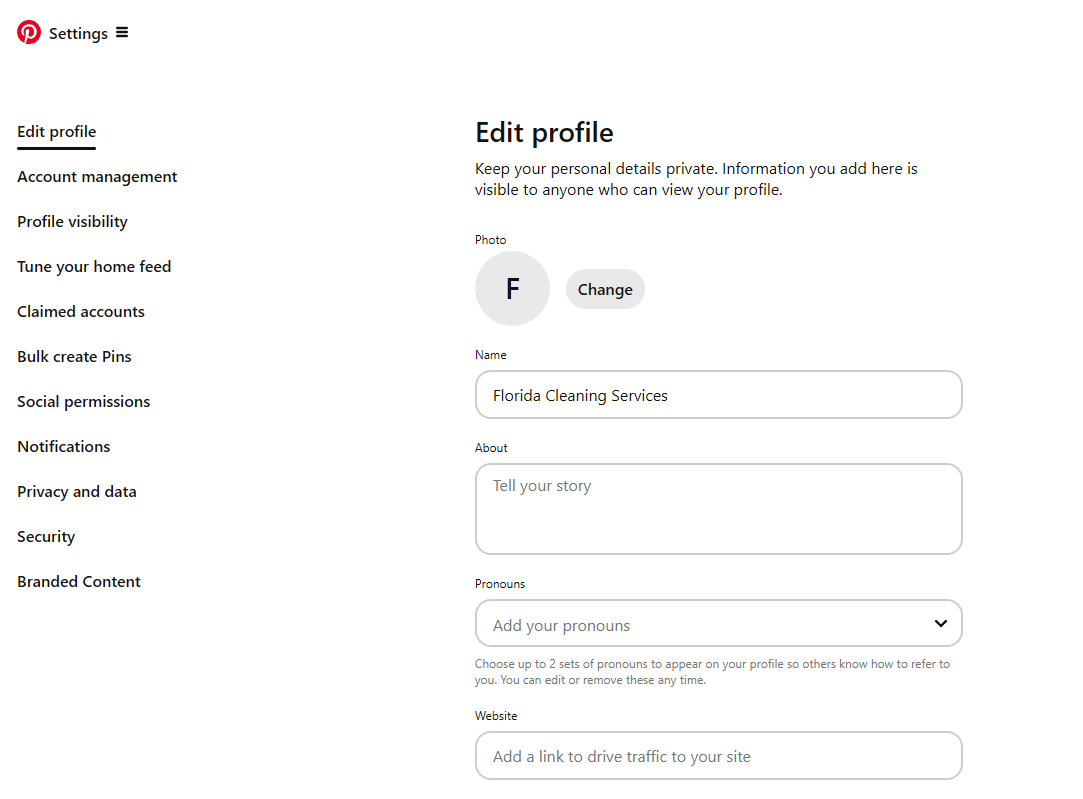
You can optimize your profile to make it easier for potential leads to find your business when they search for services like yours.
Photo: Add a photo that reflects the home services you offer. Click "Change" then "Choose photo" to upload the photo from your computer.
Name: Include keywords in your profile name if you don't already have them. For example, you can add "cleaning solutions" or "home cleaning services" to your company name.
About: Write a concise bio that includes relevant keywords like “emergency plumbing,” “roof repair,” or “home improvement.”
Location: If your services are location-specific, make sure to include your city or region in your profile. In our example, we used "Florida."
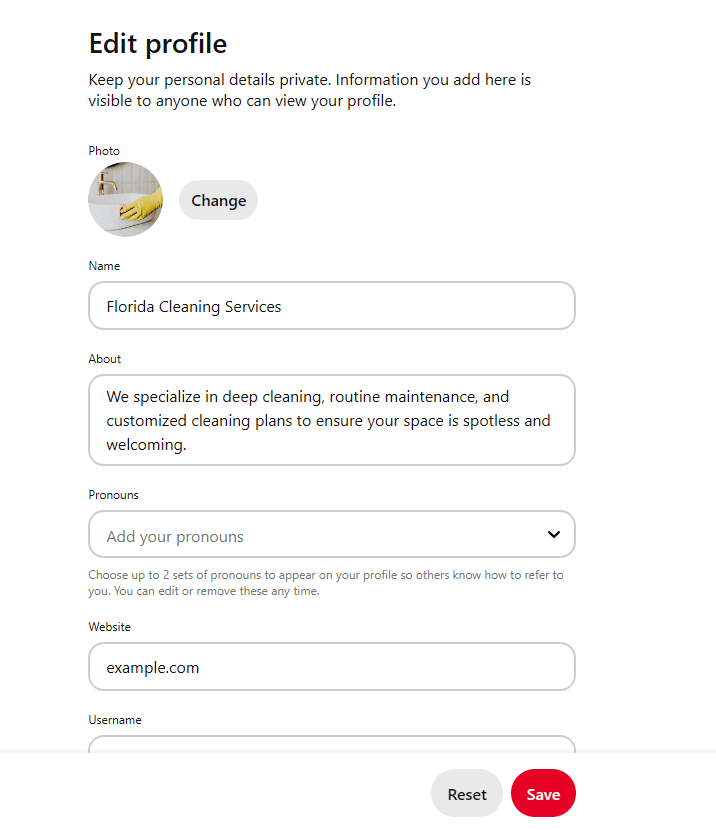
Don't forget to click "Save."
3. Claim Your Website and Social Media Accounts
To claim your website and social media accounts, go to your Pinterest business settings. Click on the arrow at the top right then click on "Settings."
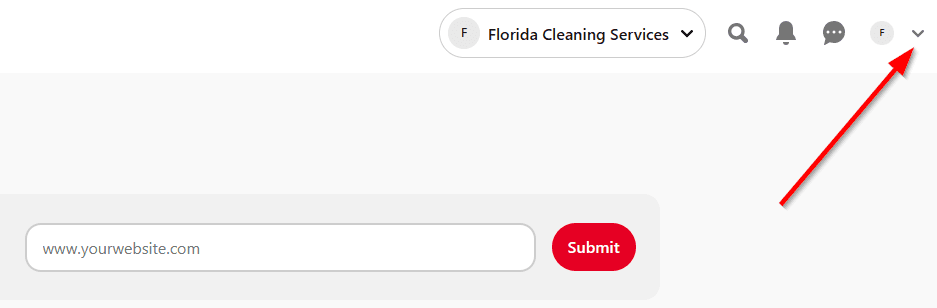
Look for the "Claimed accounts" option and click on it.
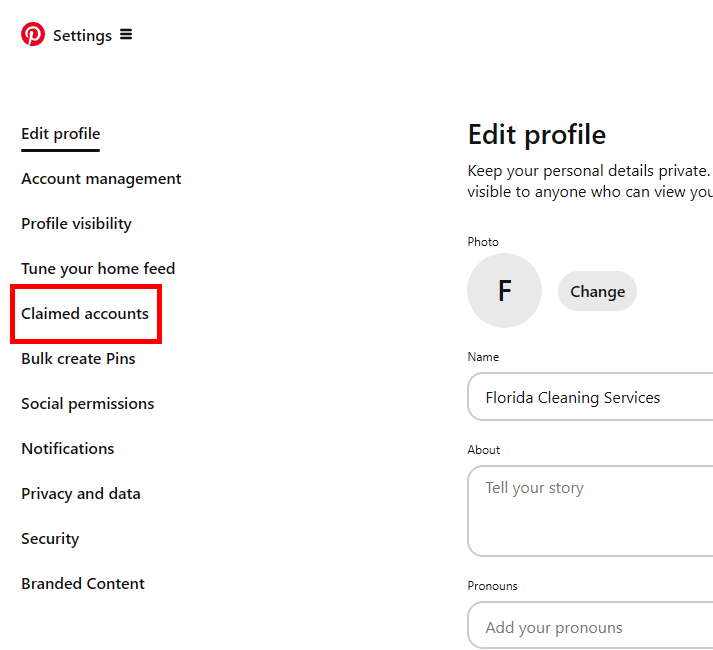
Here, you can claim your websites, Instagram account, and even your Shopify store, which will allow you to auto-publish your content from these platforms to Pinterest.
You can also track analytics and make sure your name or brand name shows up on every Pin created from your sites.
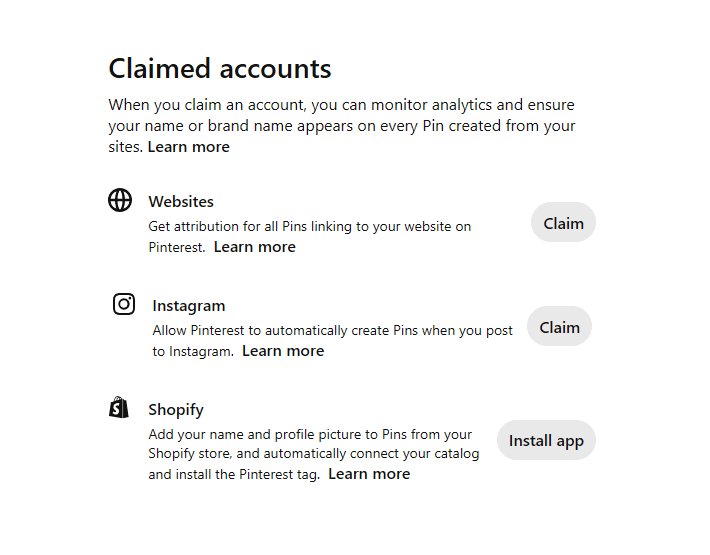
4. Create Your Pin
This is where the magic happens. You will create a pin to promote your home services, which will help you get more leads.
Click on the navigation menu at the top-left corner of the interface (hamburger icon or three horizontal lines) and go to "Create Pin for ad."
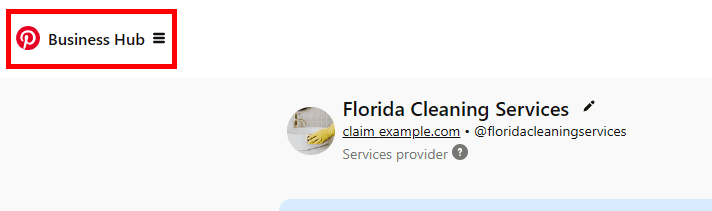
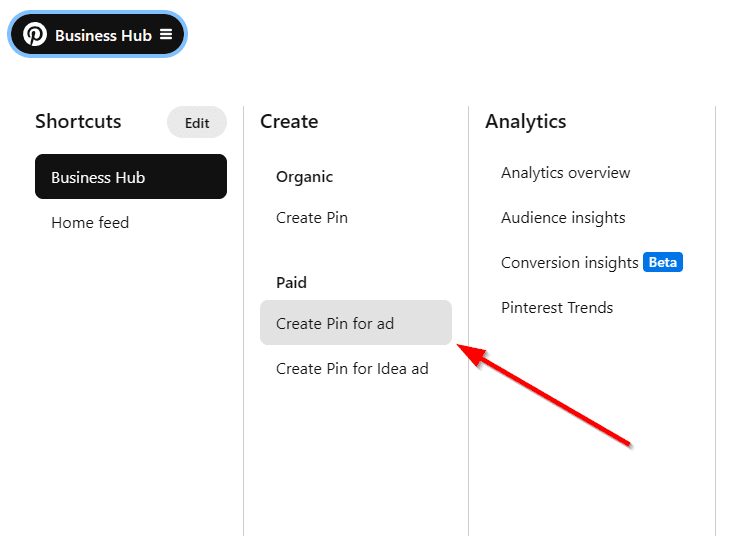
Upload Images or Video
Choose high-quality visuals that best represent your service. For example, you could use an image of your cleaning job or a short video showcasing your services in action.
Here are some tips you can follow:
Use a 2:3 ratio (1000 x 1500 pixels) for your images.
Combine high-quality images with text overlays that include a call to action (e.g., “Need a New Roof? Call Us Today!”).
For example, create a pin that shows the before-and-after of a roof you repaired, with a text overlay that says “See How We Transformed This Roof.”
Click on the pen tool next to the image to edit your images directly in Pinterest. Here, you can add your logo (star icon) and add custom text as well. Make sure to click "Update changes" after.
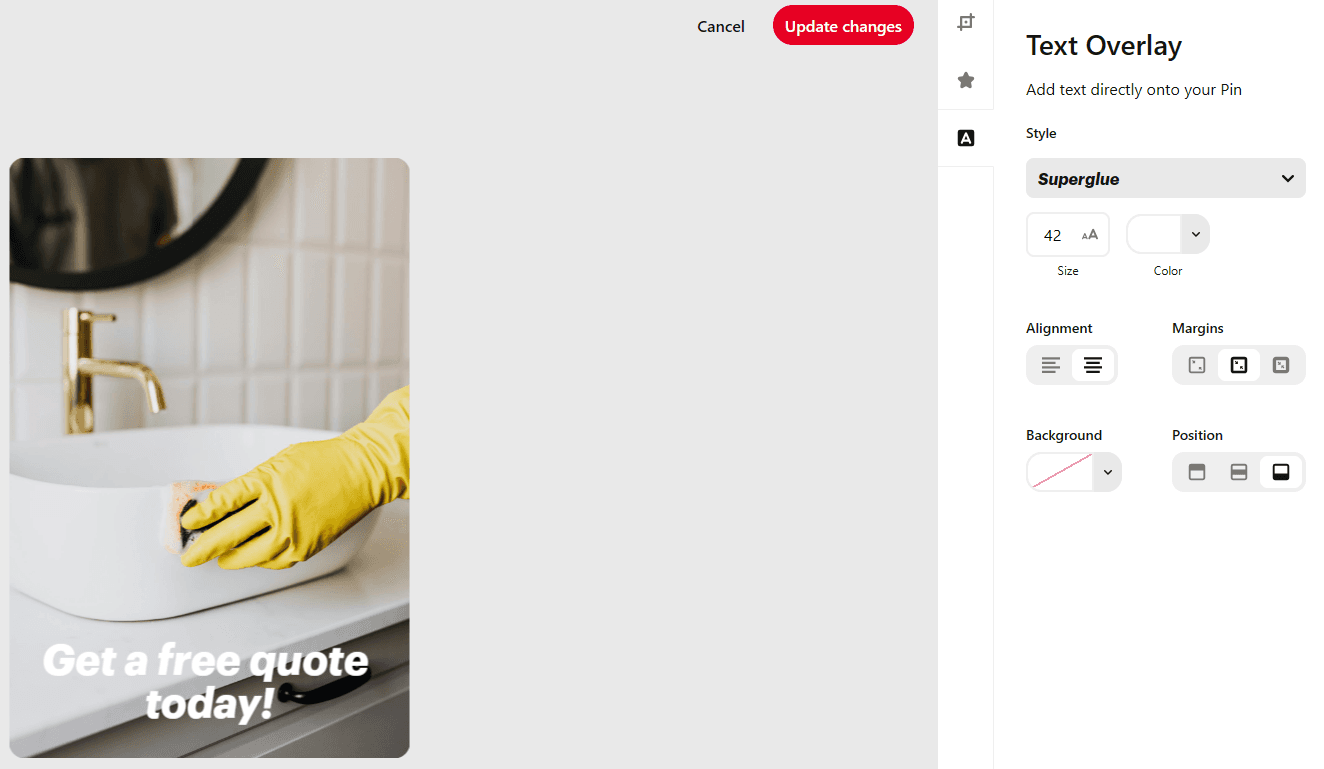
Add a Title
Enter a clear and attention-grabbing title for your Pin. For instance, "Professional Cleaning Services in Florida" or "Deep Cleaning for Homes & Offices."
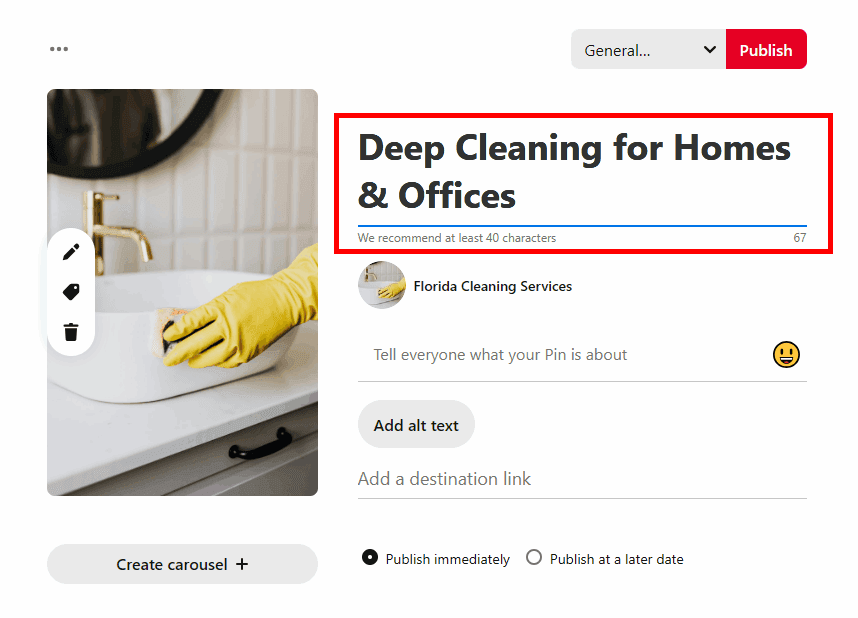
Write a Description
Provide a brief description of your services and optimize it. This should be engaging and include keywords that potential customers might search for.
Here are some tips that might help:
Include keywords naturally in your description. For example, “Looking for top-notch cleaning services in Florida? We offer comprehensive cleaning solutions for both residential and commercial spaces.”
Use local SEO by mentioning your service area, like “Miami” or “Florida.”
Always include a call to action, such as “Visit our website to get a free quote.”
Pinterest also allows you to use up to 20 hashtags per pin. These work similarly to other social media platforms by helping users discover your content.
Use a mix of broad and specific hashtags. For example: #HouseCleaning, #FloridaCleaning, #HomeMaintenance, or #DeepCleaningTips.
Include location-based hashtags like #MiamiCleaningService or #SouthFloridaCleaners to target local leads.
Create branded hashtags if possible, such as #FloridaCleaningExperts.
Tip: Clicking on the smiling icon next to the text field to add emojis to your description.
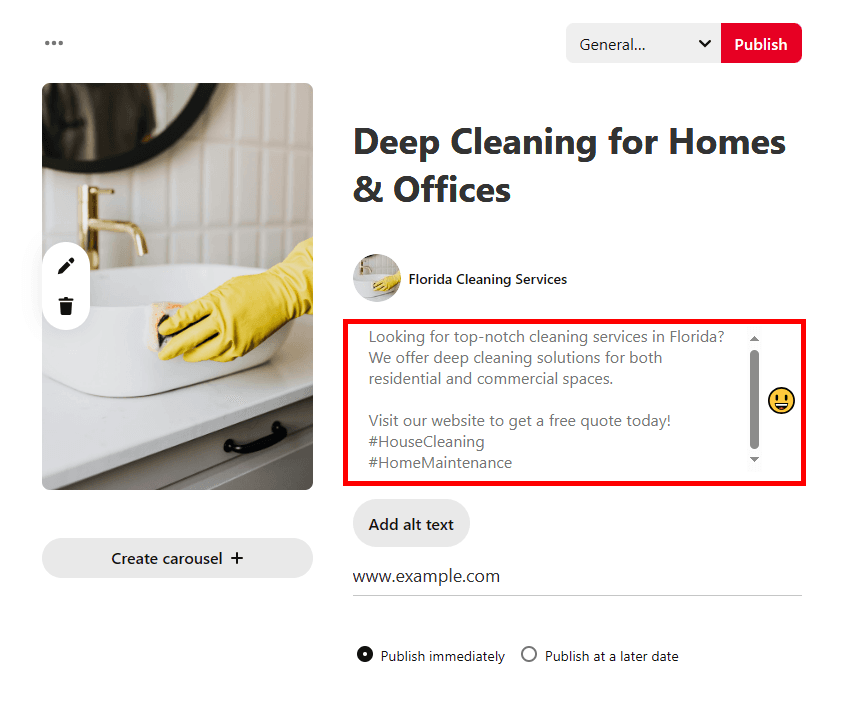
Add a Destination Link
In the destination link field, enter the URL where you want users to go after clicking on your Pin. This could be your website’s contact page, a special promotion, or a booking form.
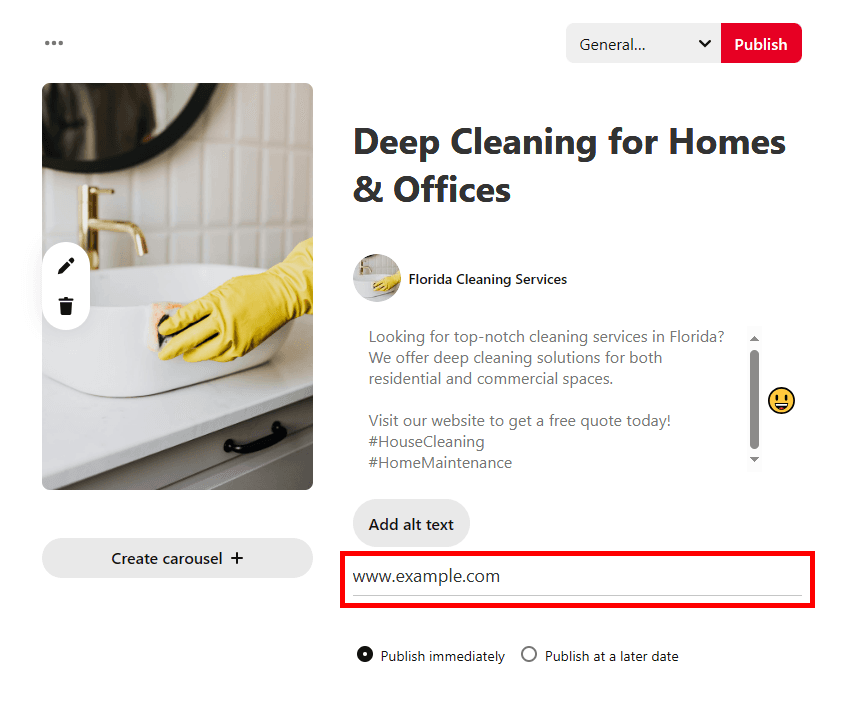
Choose a Board
Select the board where you want to save this Pin. Open the dropdown menu next to the Publish button at the top. Make sure it’s relevant to the content, like a board titled "Cleaning Services" or "Home Maintenance Tips."
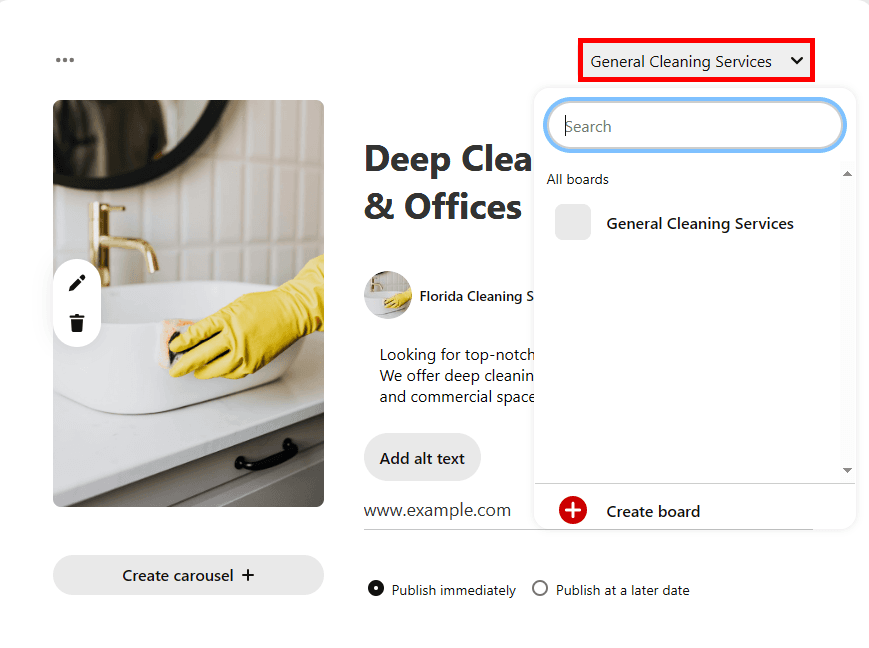
To create a new board, click "Create board" and name your board. Click "Create."
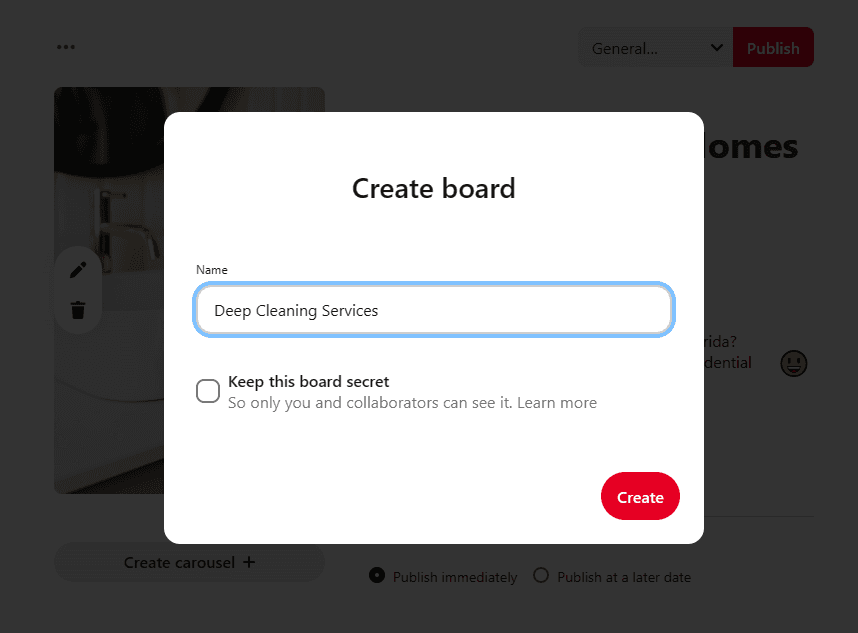
Once you’ve filled out all the details, you can either publish the Pin immediately or publish it at a later date.
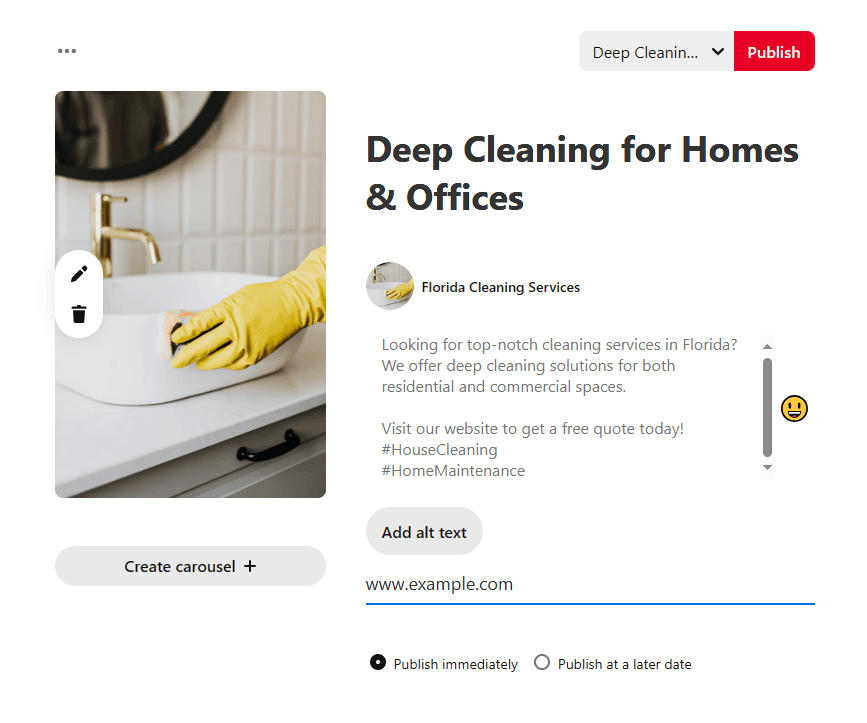
Your pin should now show up in your profile once published.
5. Promote Your Pin to Reach More People
To generate more leads, you can promote your pin. Open the navigation menu at the top again and click on "Promote a Pin."
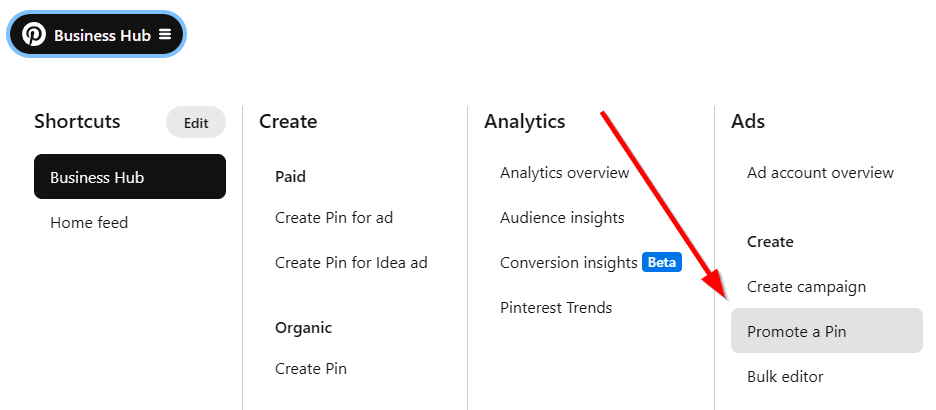
First, select the pin you want to promote (e.g. "Deep Cleaning for Homes and Offices").
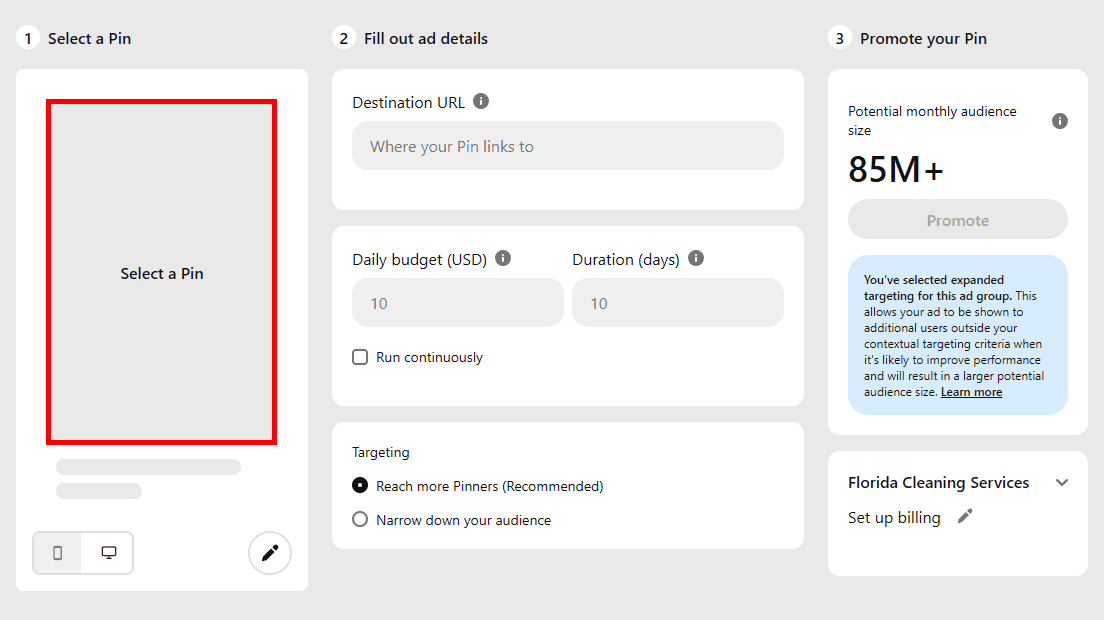
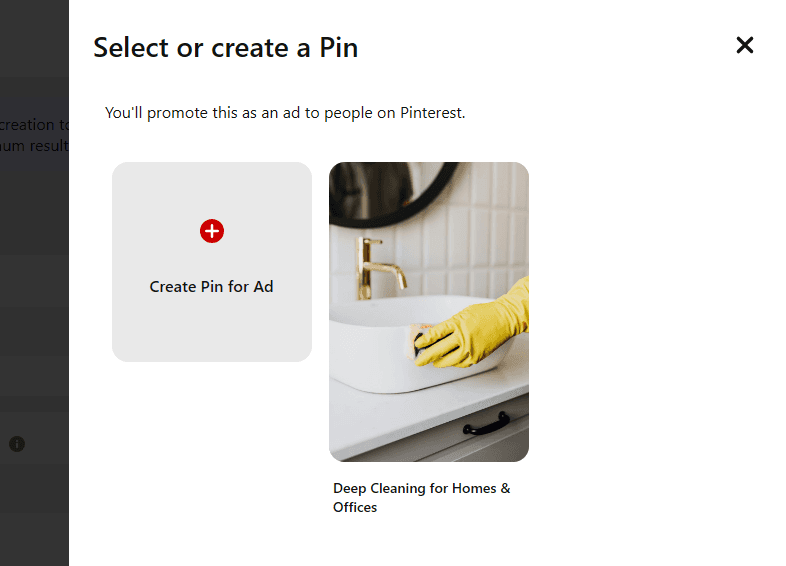
Once you've selected your pin. Click "Next."
In the next section, you will need to fill out the following details:
Destination URL: Enter the URL where you want users to go when they click on your Pin. This could be your website, a landing page, or your contact form where you can gather their contact details.
Daily Budget: Set the amount of money you want to spend each day on this ad. This controls how much you’ll pay daily to reach your audience.
Duration: Choose how long you want the ad to run. You can select a specific number of days or choose the option to run the ad continuously until you decide to stop it.
Targeting: Decide how broad or narrow you want your audience to be. You can either reach more pinners or narrow your audience.
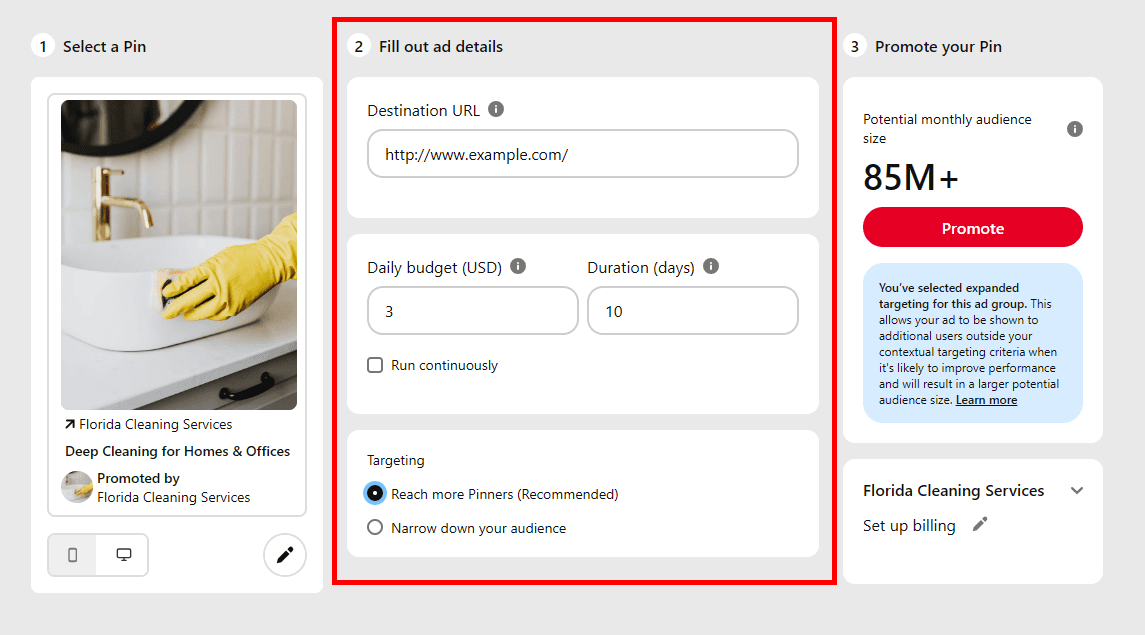
For narrowing down your audience, you can select specific demographics:
Age: Choose “All Ages,” “21+,” or specify a particular age range.
Gender: Select “All Genders” or narrow it down to specific genders.
Interests: Focus on interests related to your services, such as “Home Cleaning” or “Home Maintenance,” to reach people who are more likely to need your services.
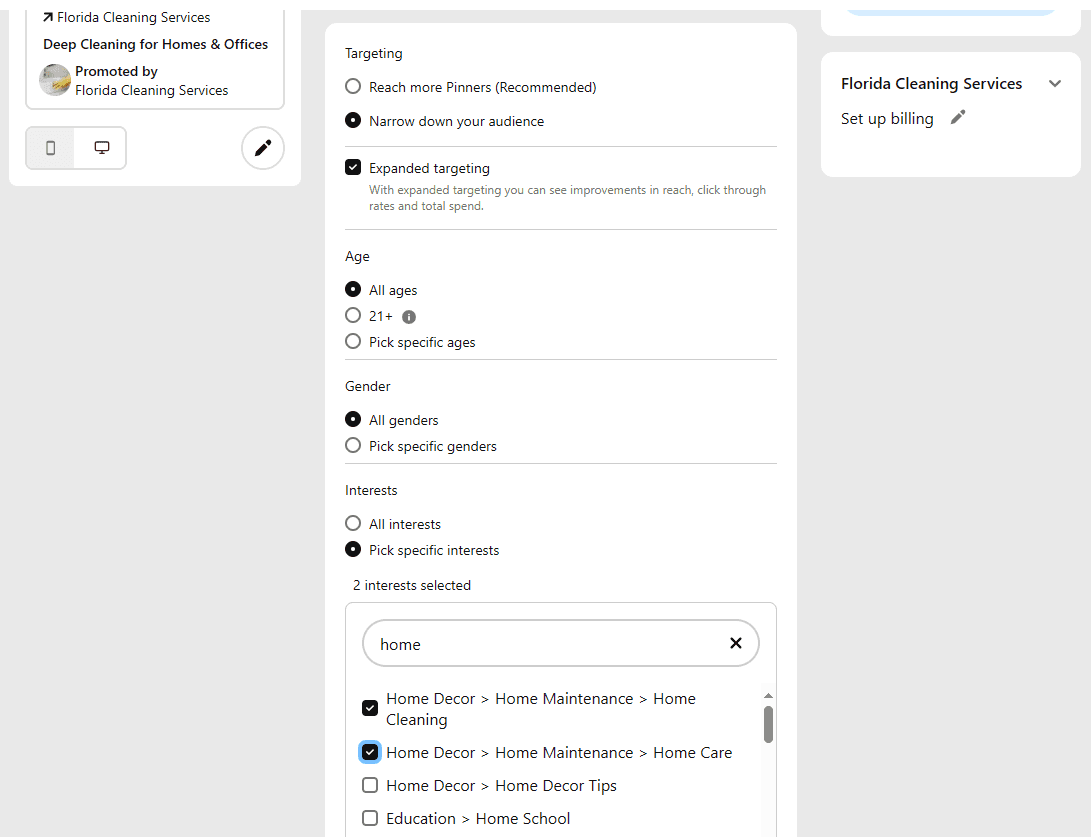
After setting up your targeting, you’ll need to enter your billing information if you haven’t already.
Review your settings to ensure everything looks good, then click “Promote” to launch your ad.
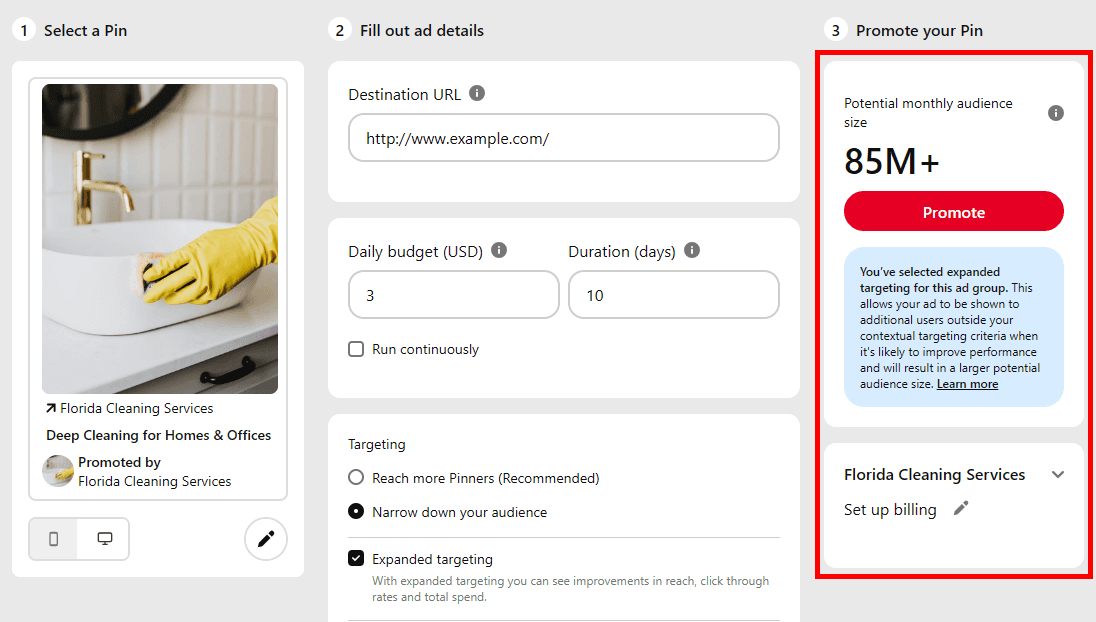
6. Analyze Your Results With Pinterest Analytics
To check your analytics, open the navigation menu and go to "Analytics overview."
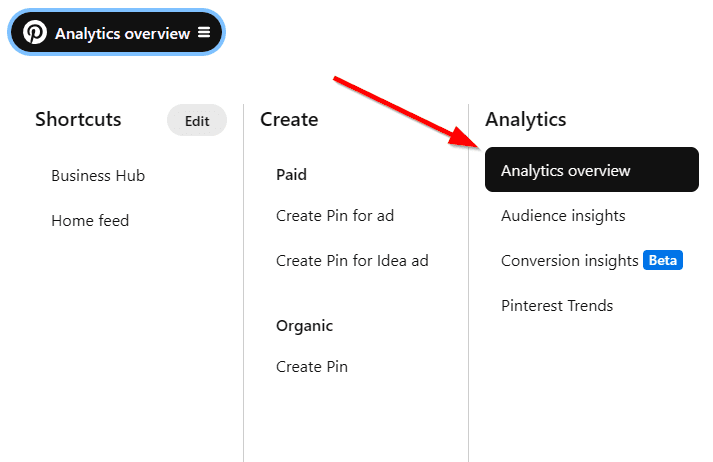
Pinterest Analytics provides insights into how your pins and boards are performing. This data is crucial for understanding what’s working and what needs improvement.
What to look for:
Impressions: How many times your pins were seen.
Outbound Clicks: How many people clicked on your pins and visited your website.
Saves: How many times your pins were saved to other boards.
Top Performing Pins: Identify which pins are driving the most traffic or engagement, and create similar content.
For example, if your pin about "Deep Cleaning Tips" gets 10,000 impressions, 500 outbound clicks, and 200 saves, it’s performing well. Consider creating similar content to maximize results.
Meanwhile, if your pin on "Home Maintenance" only gets 1,000 impressions, 20 outbound clicks, and 5 saves, you might need to adjust your ad, refine your targeting, or test different visuals and descriptions.
7. Follow Up With Your Leads Automatically Using SubSync
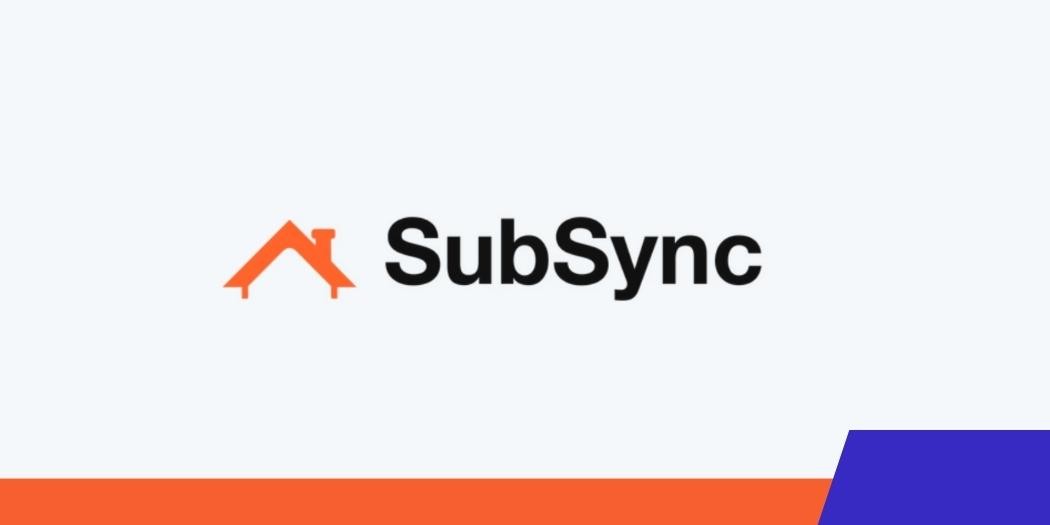
SubSync is a CRM tool built for home service businesses that helps you manage and connect with your leads. You can upload the leads you generate from Pinterest and reach out to them via email, SMS, phone call, or even physical mail seamlessly. If they don't respond, you can set up automatic follow-up messages to keep the conversation going.
SubSync also has tools to help you target geo-specific leads and create email campaigns for your home services.
To see how SubSync can work for your business, you can schedule a free 30-minute demo using this link.
We hope you now know how to get more home service leads from Pinterest. If you enjoyed this article, you might also like our articles on how to generate leads on Instagram and how to get home service leads from Facebook groups.