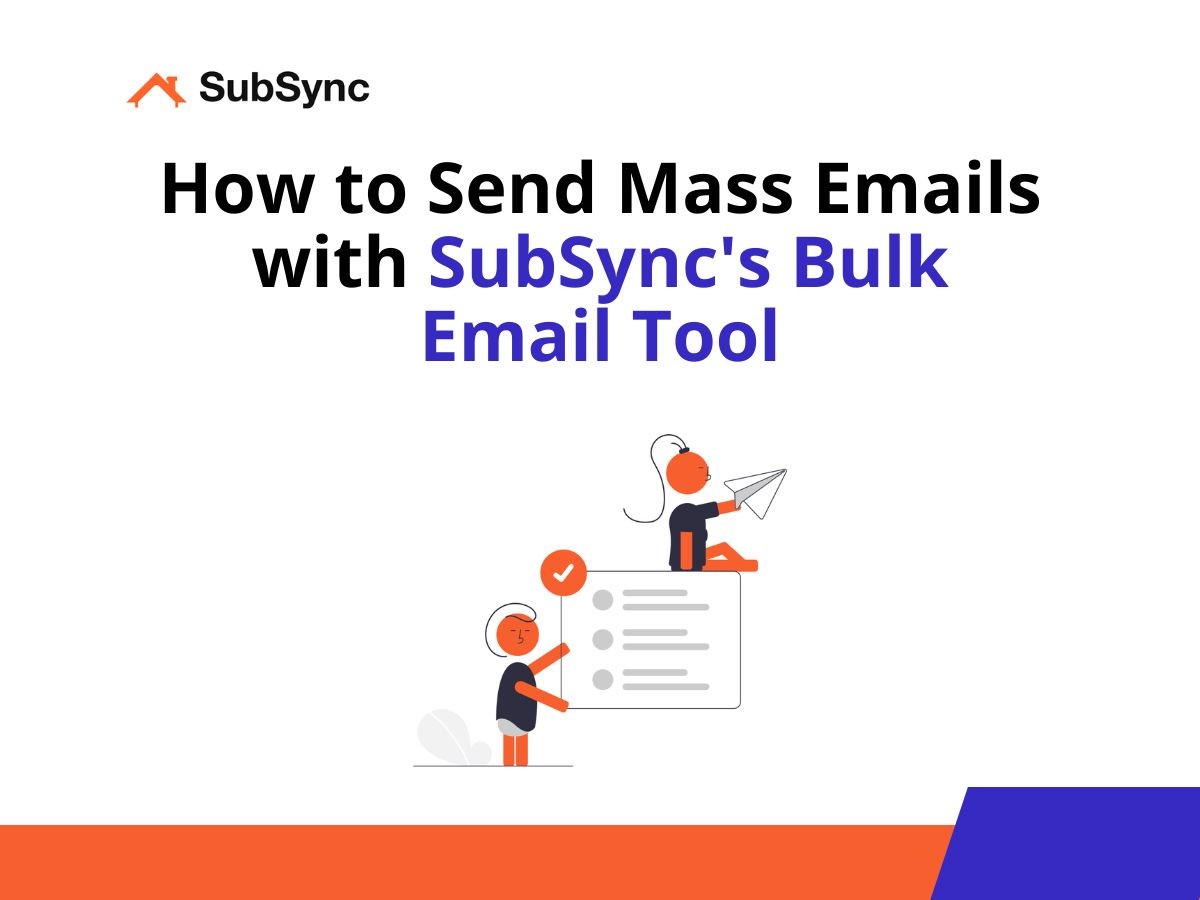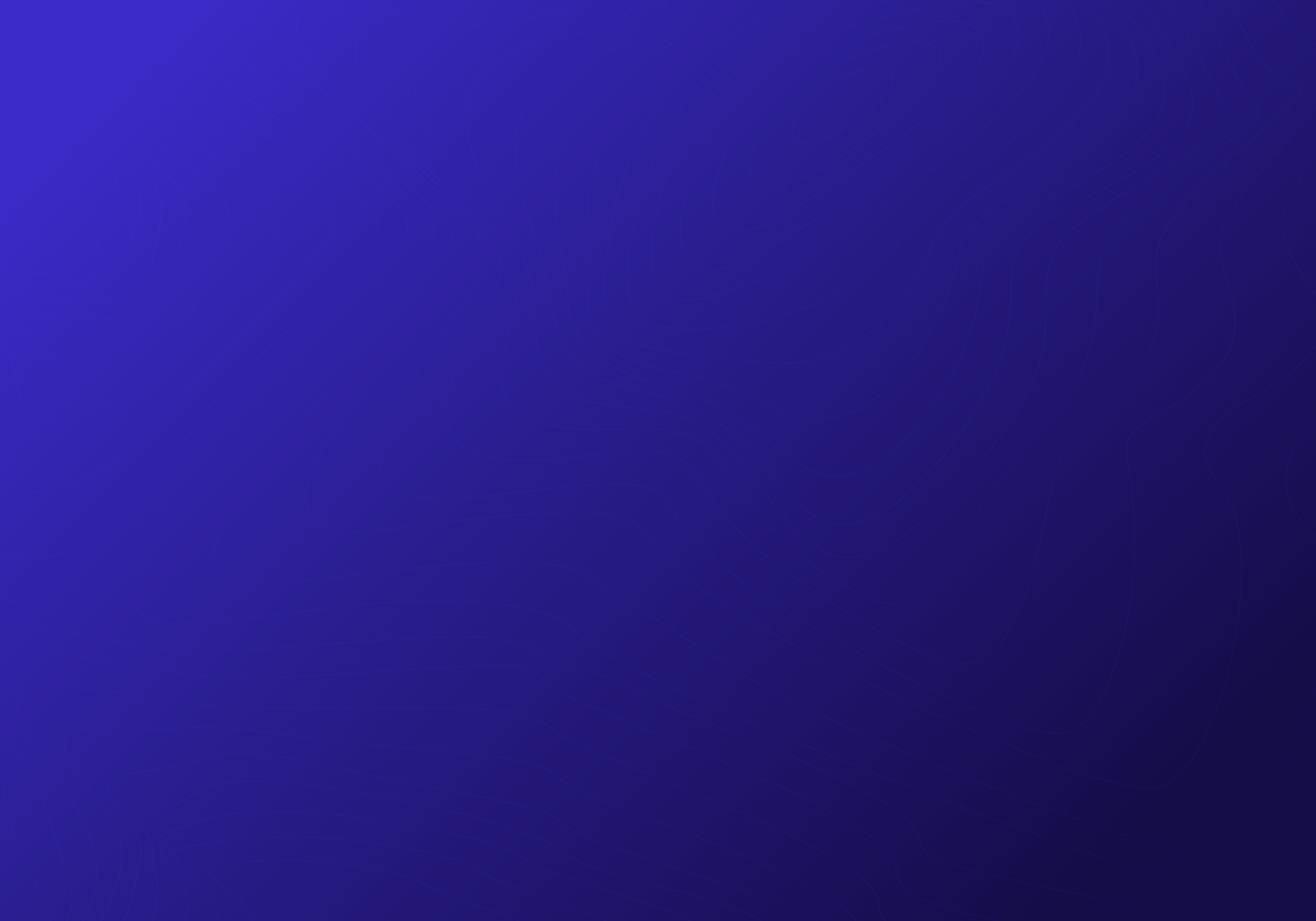How to Send Mass Emails with SubSync's Bulk Email Tool
Aug 30, 2024
One of the most effective methods of internet marketing is a bulk email campaign, which helps strengthen connections with your clients and drive revenue. SubSync lets you do this easily with our Bulk Email tool.
In this article, we will show you exactly how to automatically send mass emails to your leads using SubSync. Simply follow the steps below.
How to Send Mass Emails with SubSync
Here's how to set up an email campaign in SubSync:
1. Access Your SubSync Dashboard
Log into your dashboard. Hover over "Marketing" in the left sidebar and click on "Bulk Email."
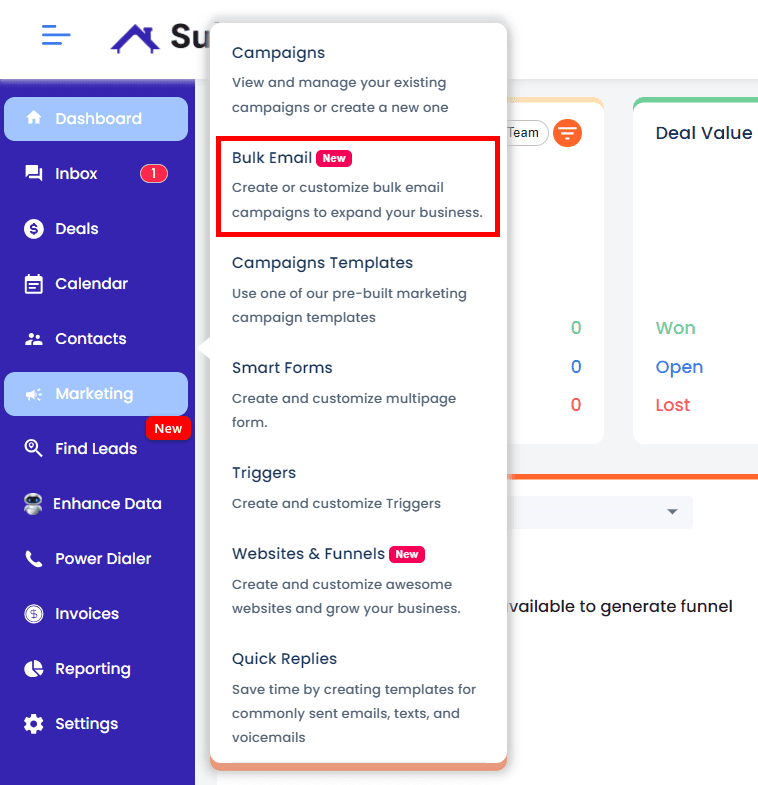
2. Create a New Email Campaign
In this section, you can see all your email campaigns. To start a new one, click the "New Email Campaign" button located at the top right.
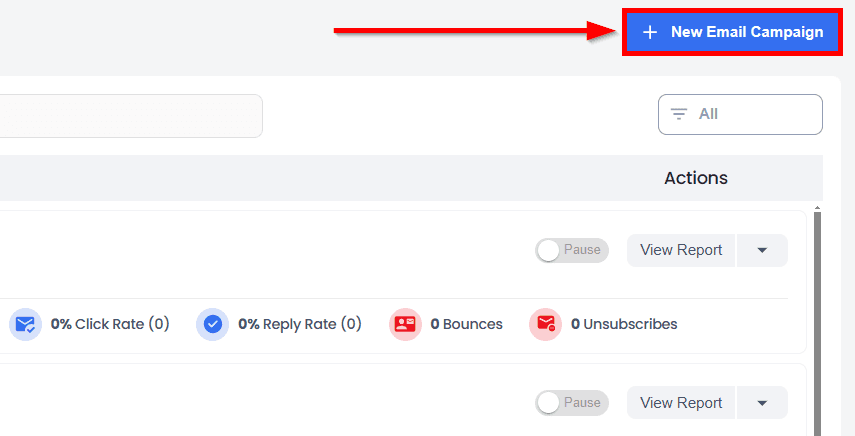
3. Name Your Email Campaign
Give your campaign a specific name, such as "HVAC Campaign," to identify it easily.
Organize your email campaigns more efficiently by using folders.
To create a new folder, click on "Create."
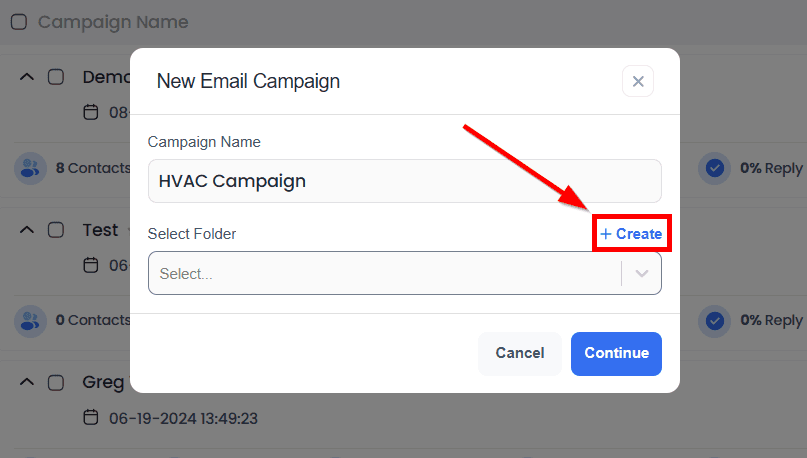
A new pop-up dialog will appear prompting you to enter a folder name, select an icon, and choose a color for the icon. Once done, click "Save Folder."
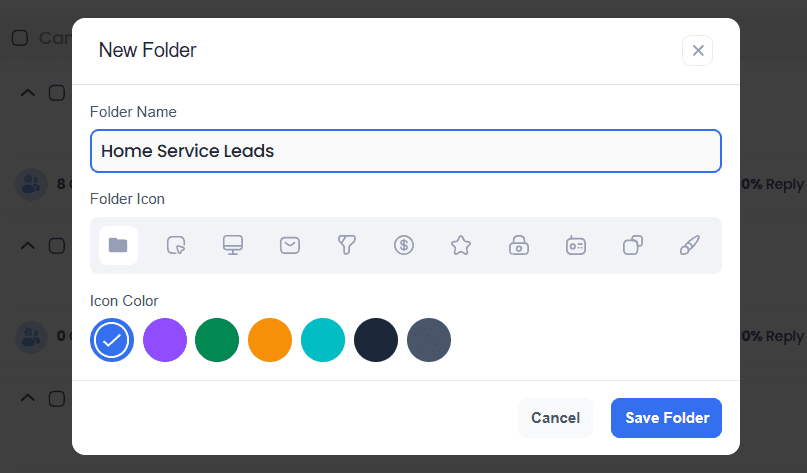
To proceed to your campaign, click "Continue."
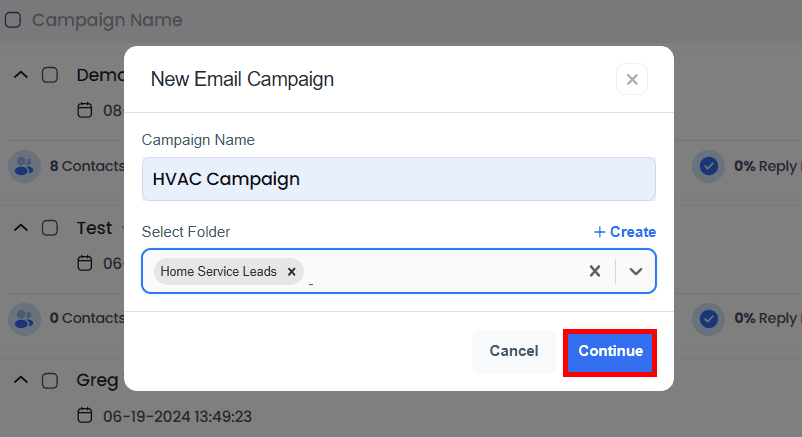
4. Set Up Your Email Sequence
This is where you will set up your email sequence.
The default campaign uses a single thread email style, meaning all emails in the campaign share the same subject line. To change this, click on "Settings."
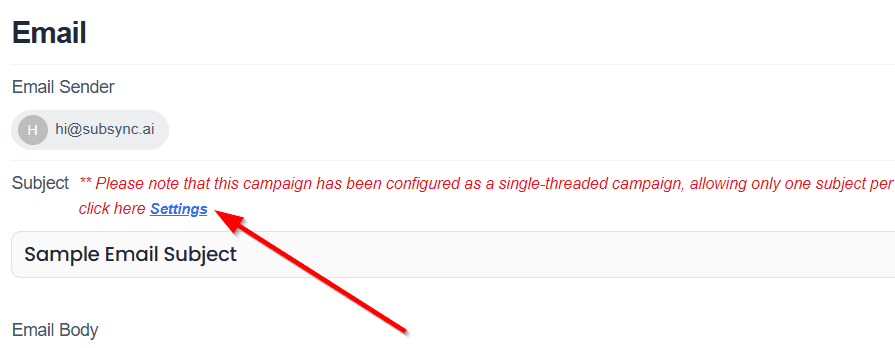
Switch to "Multi-Thread." This option allows you to create unique subject lines for each email in your campaign.
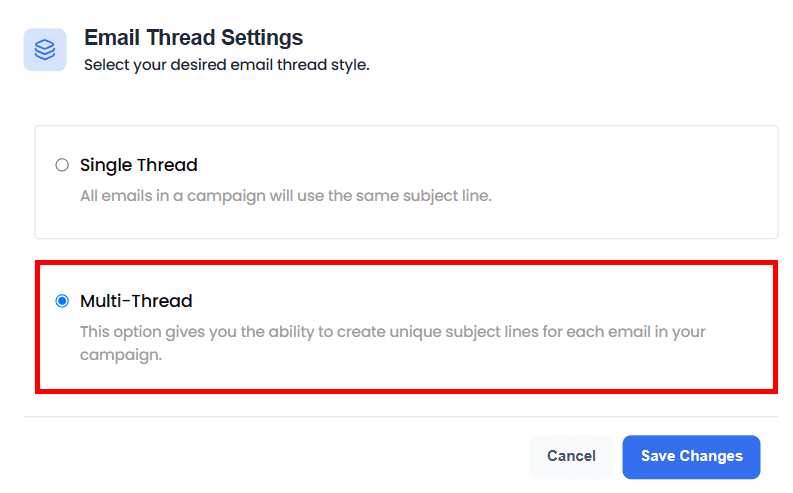
The default email sender address is hi@subsync.ai. Click on "Add Email Sender" to use a different email address.
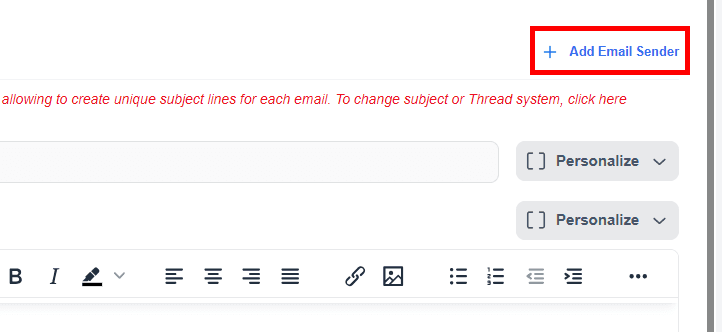
Personalize the email subject and body by using the "Personalize" dropdown menu:
Select "User" to input your own information and contact details.
Choose from the "Contact" dropdown menu to input the recipient’s information. SubSync will fill in these details automatically.
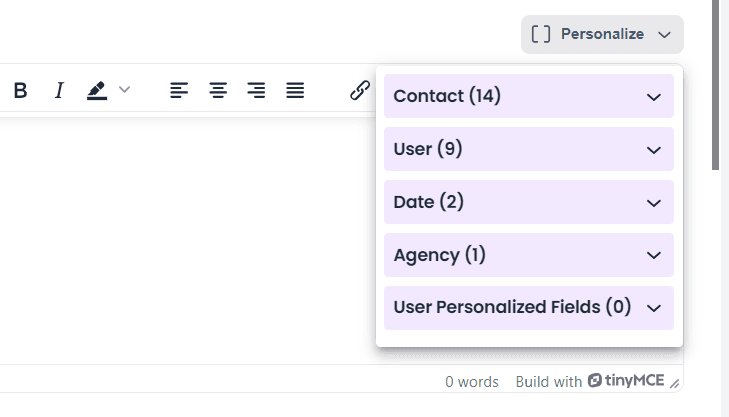
Attach any necessary files by clicking on "Attach Files" just right below the Email Body.
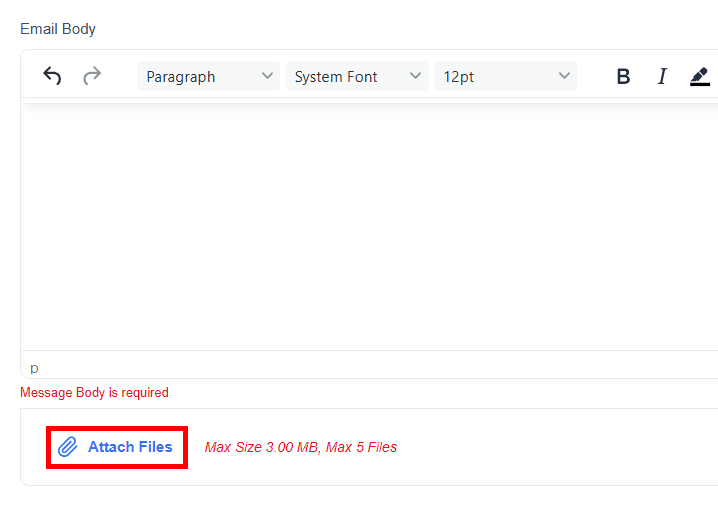
You can send a test email to check if everything looks right before launching the campaign.
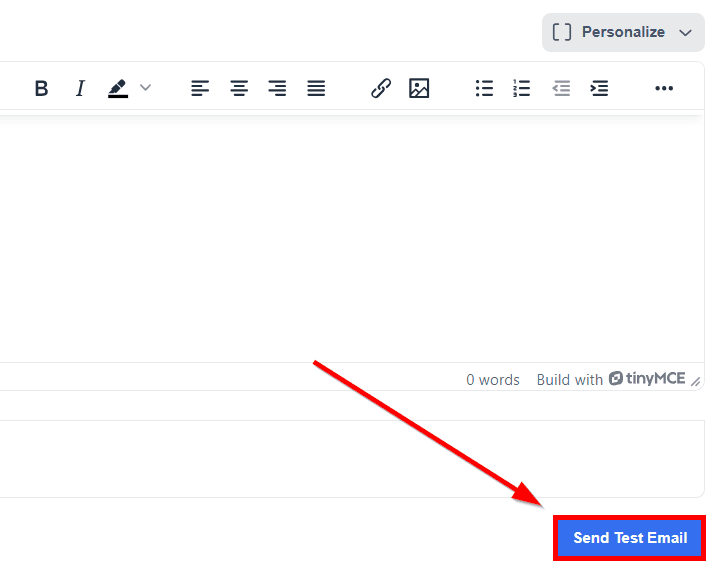
SubSync also allows you to add email variations to help you determine which email version performs best.
Click on "Add Variation" just under the "Send Test Email" button and fill in the necessary details such as the variation title, subject of the email, and the email body.
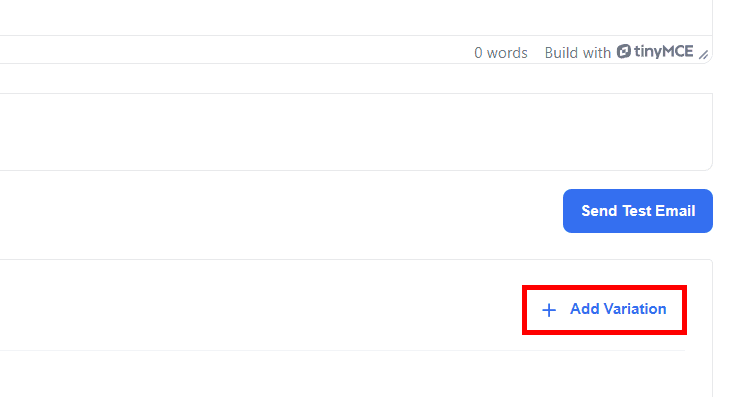
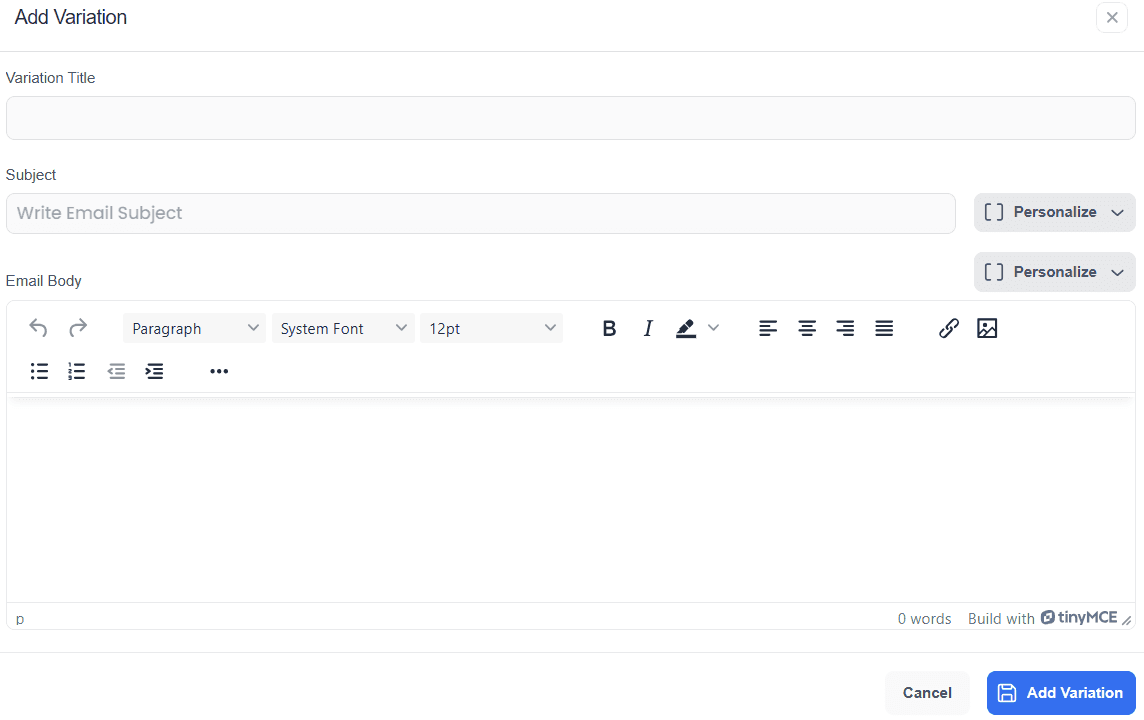
After setting up your email sequence, click "Next" at the top right of the dialog box to access the scheduling options.
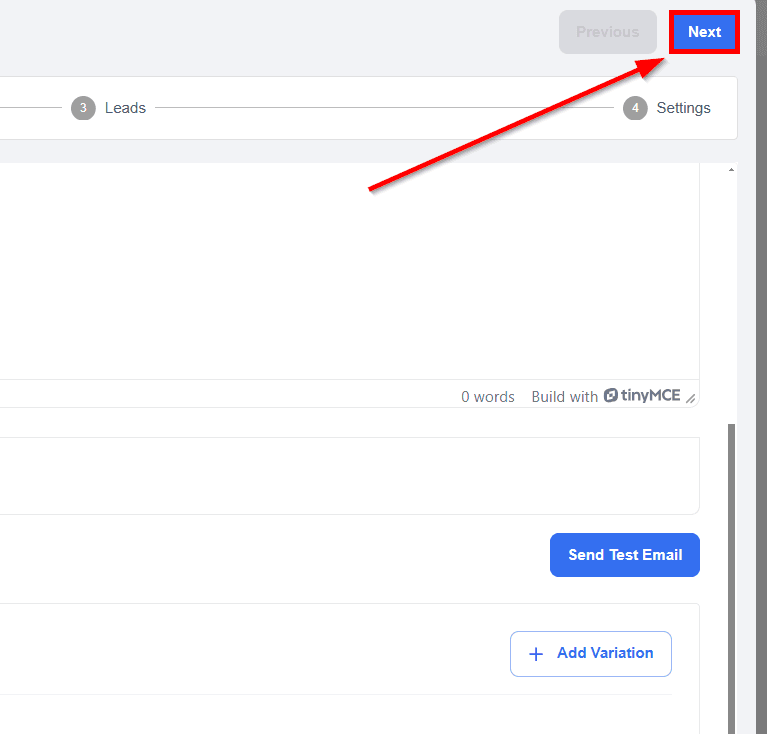
5. Schedule Your Email Campaign
Here, you can define when and how often your emails should be sent:
Default Sending Schedule: Establish the default timing for when your emails will be sent.
Send Emails on These Days: Select the specific days you wish your emails to be dispatched.
Timing: Choose the desired time range during the day for your emails to go out.
Interval Time Between Sending Emails: To avoid being flagged as spam by email providers, it’s recommended to space out the sending of your emails. Set the interval time to ensure emails are distributed evenly over time, rather than all at once.
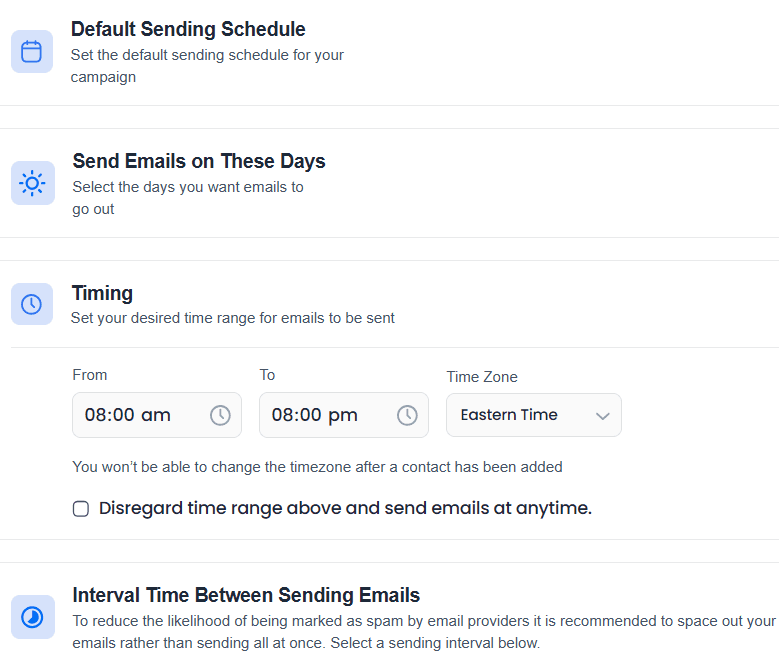
Click "Next" again to continue.
6. Import Your Leads
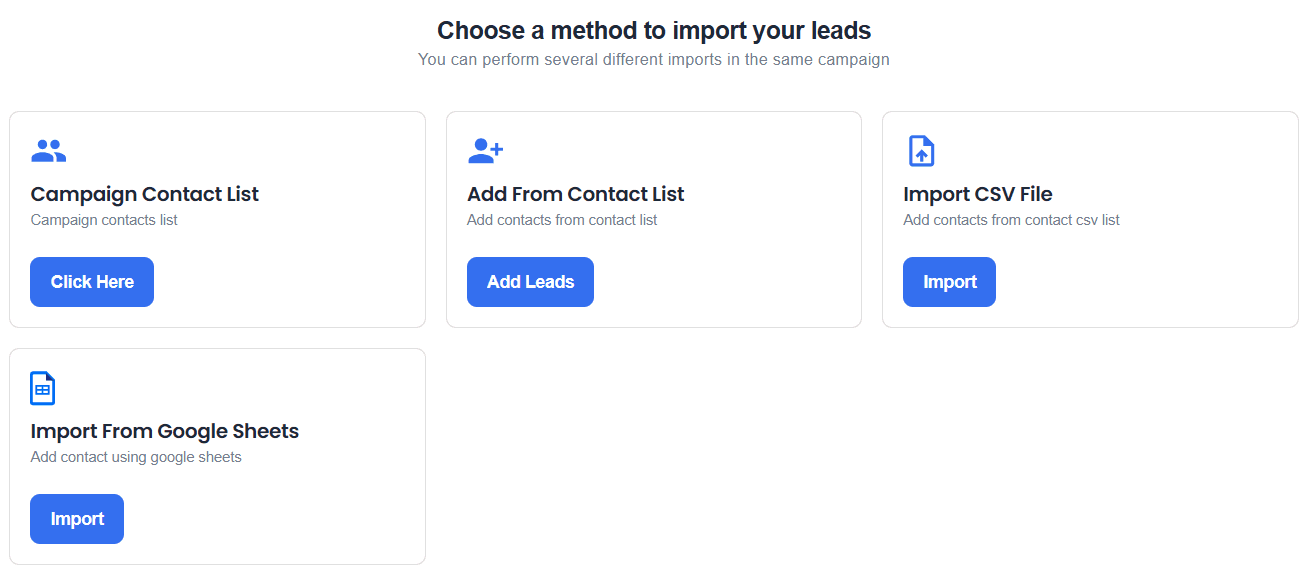
SubSync allows you to import leads for your campaign using any of the following methods:
Using your existing contact list in SubSync.
Importing contacts from a CSV file.
Connecting to Google Sheets to import contacts.
To review the recipients for this campaign, open your campaign contact list.
Click "Next" once you have organized your leads accordingly.
7. Configure and Finalize Your Campaign Settings
Before launching your campaign, you can review and configure the following settings:
Select email accounts for the campaign.
Choose your email thread style.
Configure triggers and reporting options for tracking email interactions.
Enable A/B testing.
Set to stop emailing on hard bounces.
Adjust notification settings.
Validate email addresses to ensure deliverability.
Set up your unsubscribe list to manage opt-outs effectively.
Click "Save & Close." Your campaign will be sent out at your scheduled time and dates.
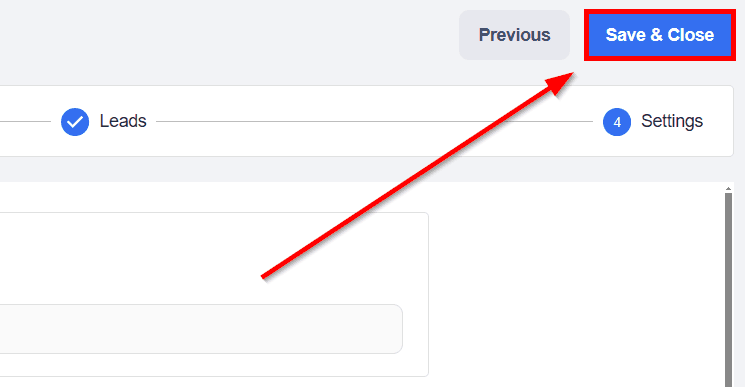
We hope that you now have a better understanding of how to automatically send mass emails using SubSync's Bulk Email tool.