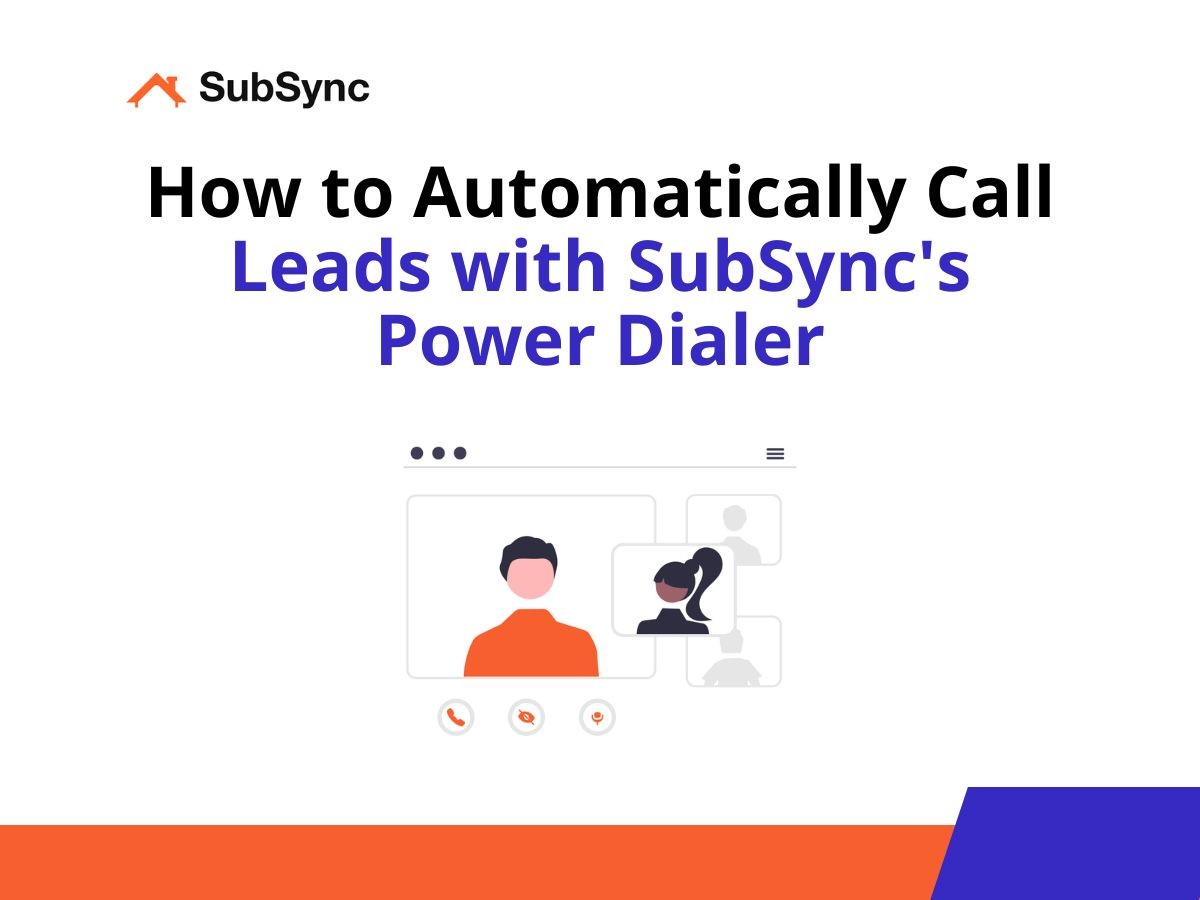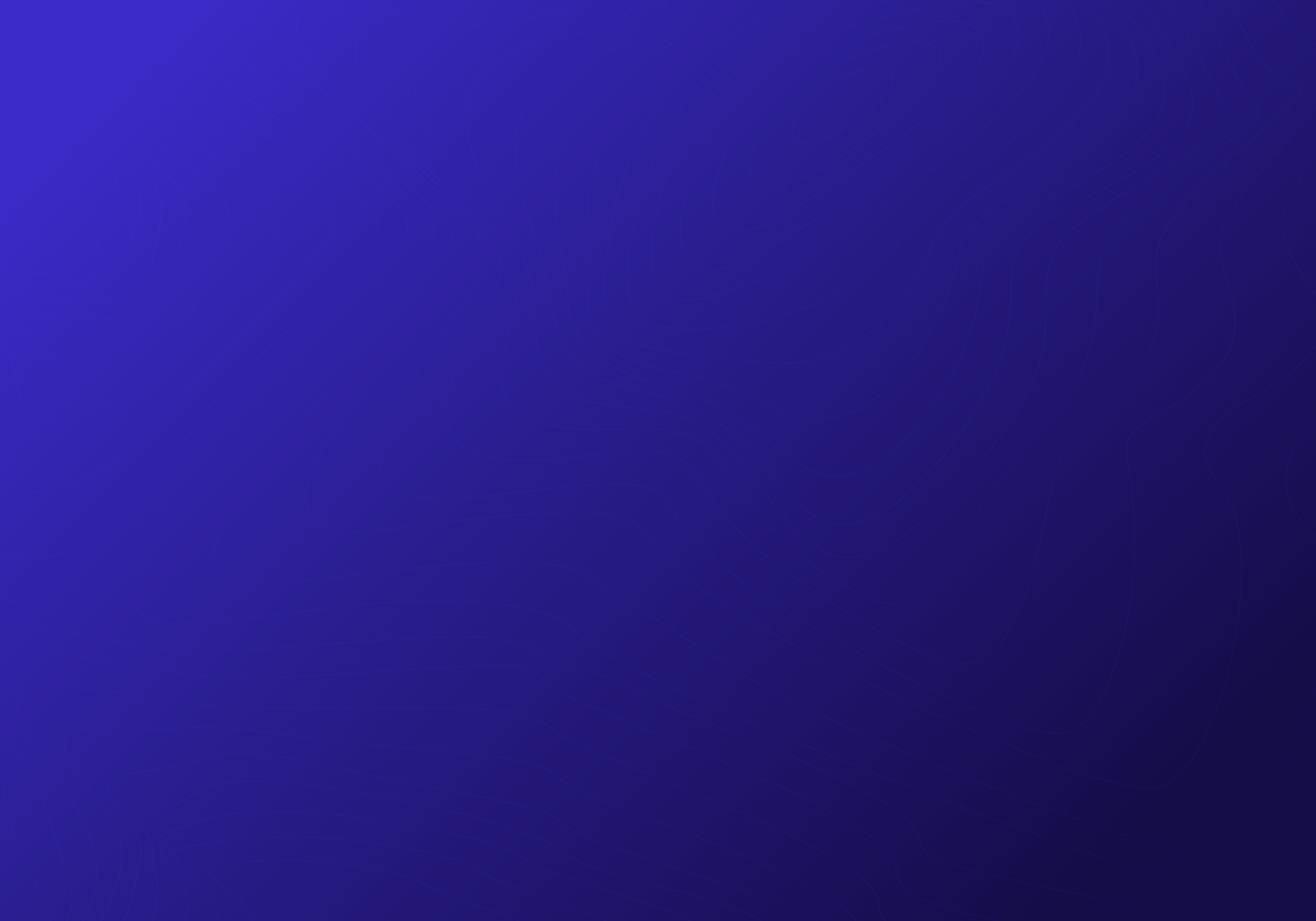How to Automatically Call Leads with SubSync's Power Dialer
Aug 30, 2024
One of the biggest challenges for home service businesses is efficiently calling a large list of potential leads. SubSync has solved this issue with our "Power Dialer" tool.
The power dialer allows you to automatically call a lead after the previous call has ended so you don’t need to manually dial each number.
How to Automatically Dial Numbers with SubSync
You can contact your leads directly from SubSync's Find Leads tool or import your own contacts. Here's how to do it:
Method 1: Contact Leads Directly from SubSync
To learn how to generate geo-specific leads automatically with SubSync's Find Leads tool and add them to a power dialer list, click here. Once you have done that, you can continue with the steps below.
1. Log Into SubSync and Open the Power Dialer
From your SubSync dashboard, open the "Power Dialer" tool.
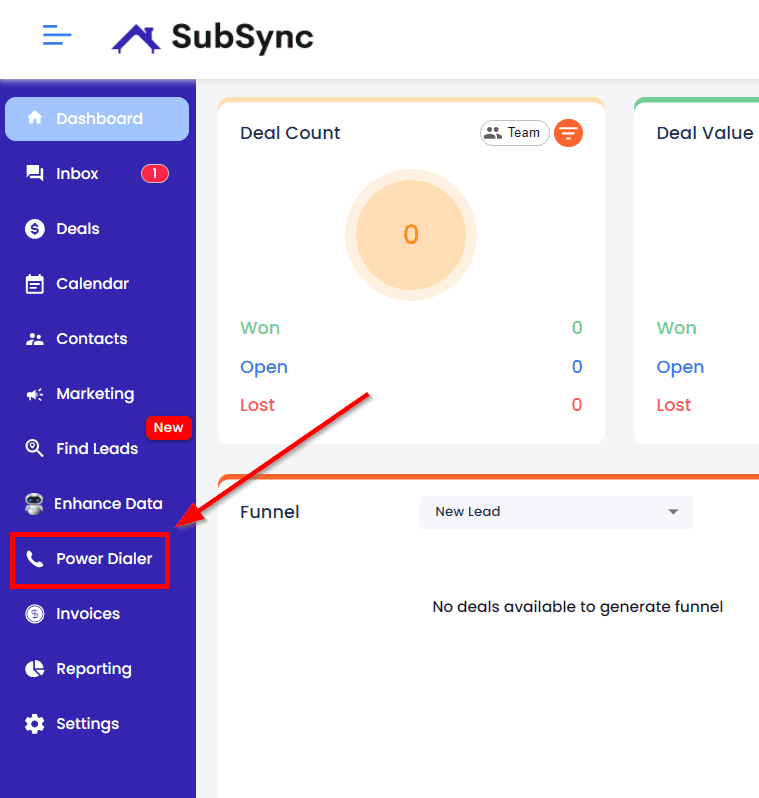
Select your power dialer list generated from SubSync's Find Leads tool under the "My Lists" tab.
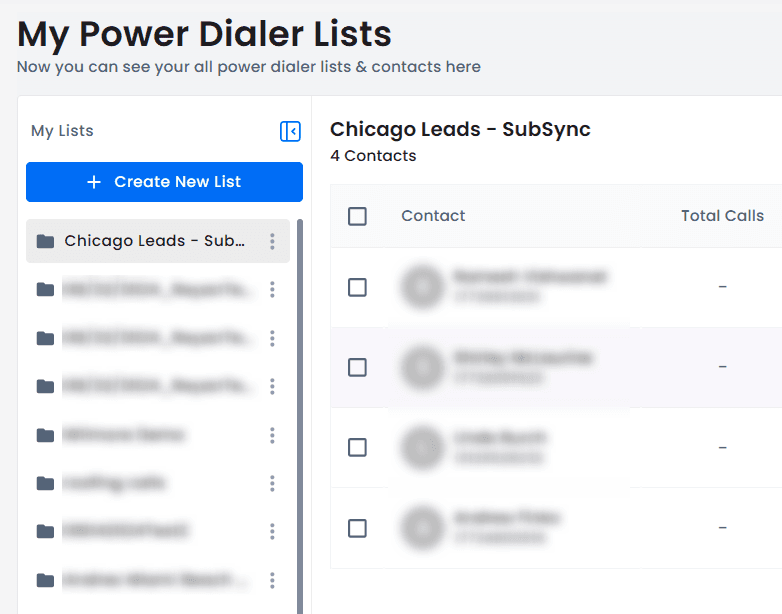
2. Start Your Dialing Session
Click "Start Power Dialer" to begin.
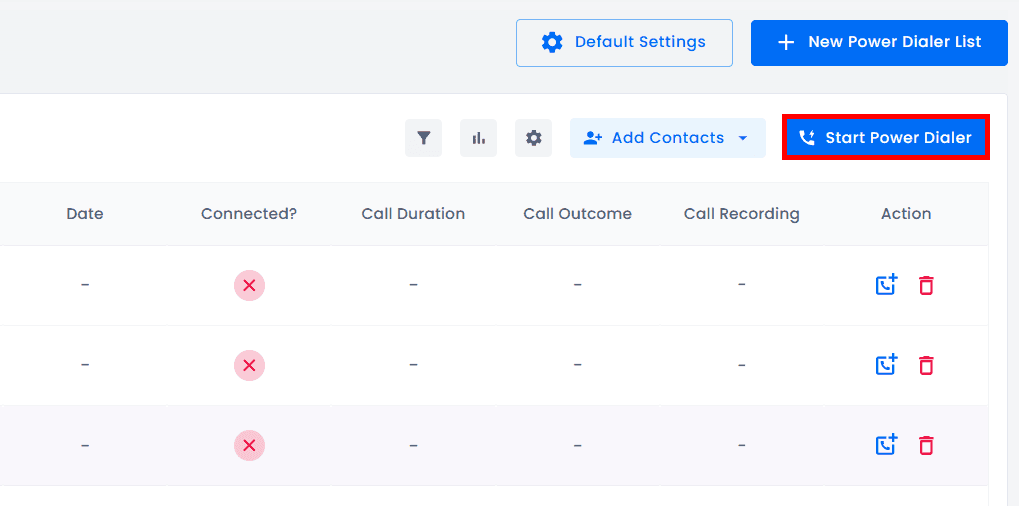
3. Agree to the Terms and Conditions
Accept the terms and conditions. If you prefer, you can choose not to call numbers you've contacted before. Click "Continue" to proceed.
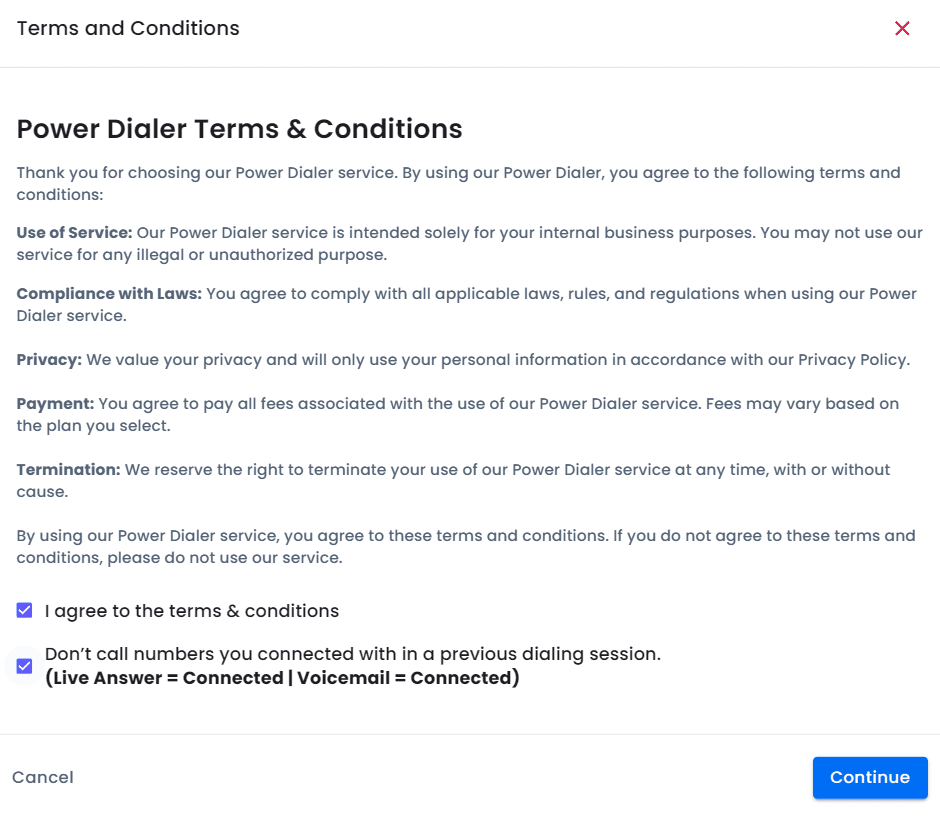
4. Set Up Your Call Preferences
In the settings overview, you can decide how you want to handle incoming calls during a dialing session:
Forward the Call: You can choose to forward incoming calls to another number. Simply input the number you want the call redirected to, and the system will automatically forward calls to that destination.
Play a Pre-recorded Message: If you prefer not to forward calls, you can opt to play a pre-recorded message to callers. This feature allows you to upload a recording that will be played automatically when you receive an incoming call during your dialing session.
Do Nothing: The third option is to take no action when an incoming call occurs. With this setting, incoming calls will not be answered or redirected, allowing you to continue with your dialing session uninterrupted.
You can also choose how you want to move to the next call:
Automatically: The system automatically dials the next number in your list after a set amount of time, keeping the session flowing smoothly.
Manually: You control the pace by clicking a button to start the next call, giving you time to prepare or take notes as needed.
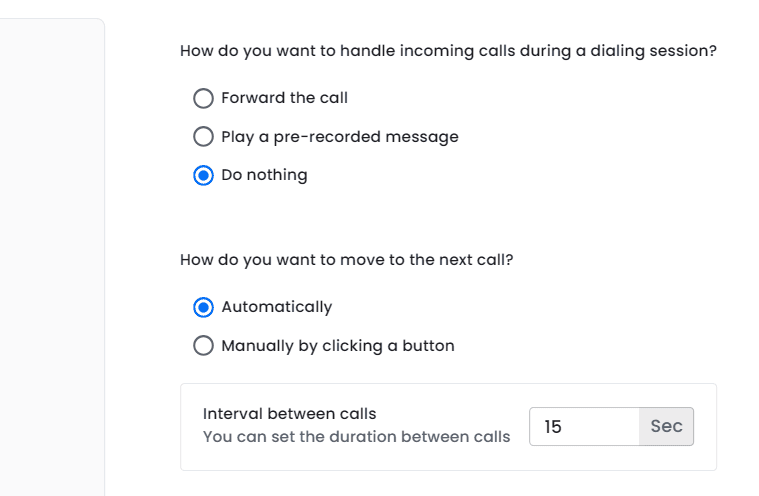
5. Create a Script (Optional)
To write a script for your calls, click "Edit Settings."
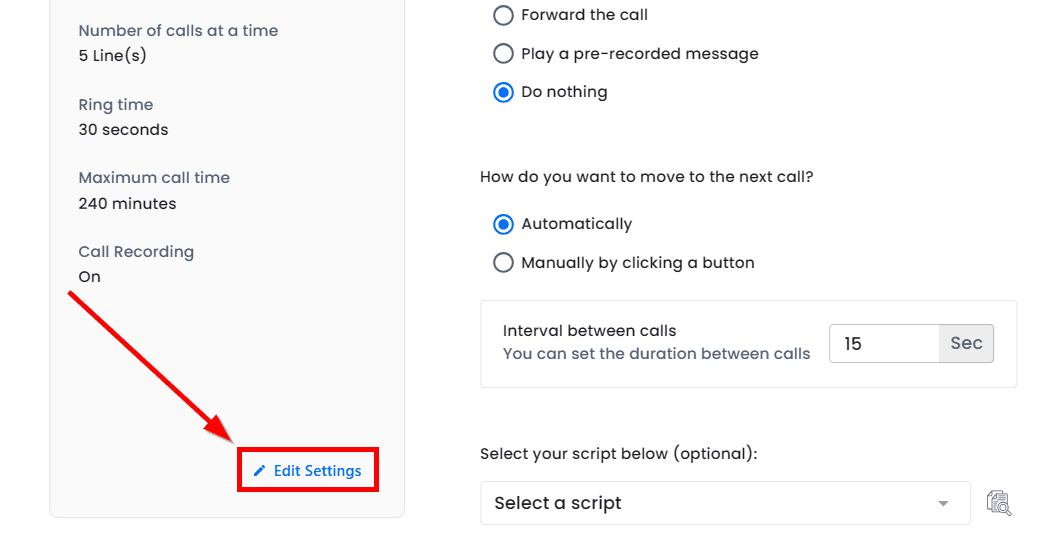
Navigate to the "Script" tab, and click "New Script."
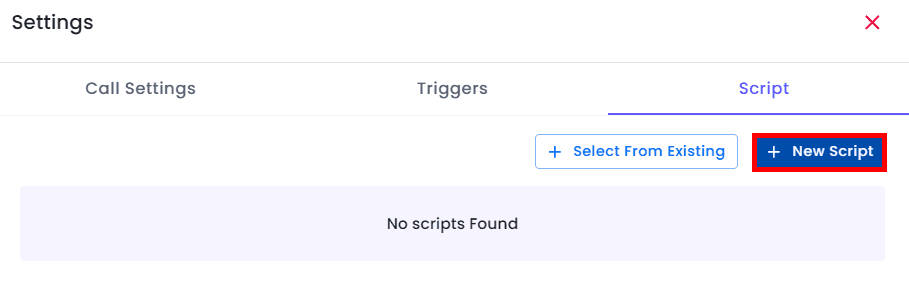
Enter a script title, a short description (optional), and write your script.
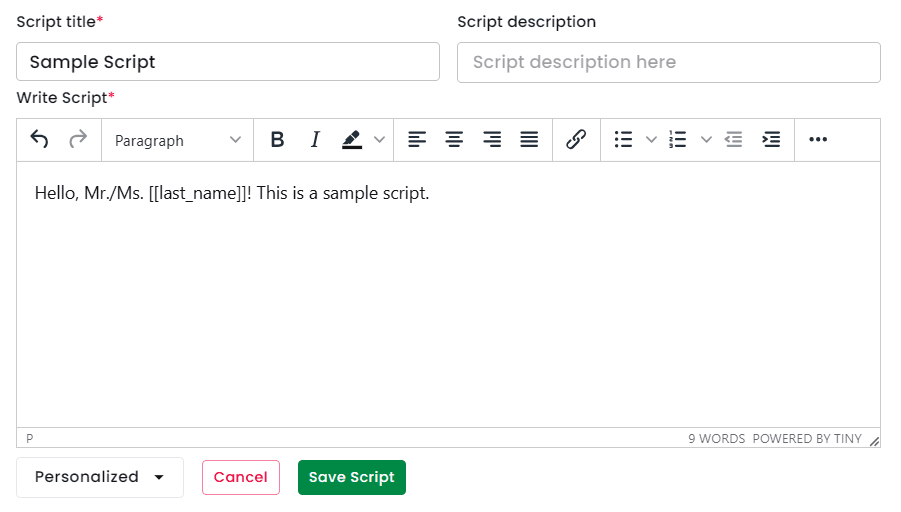
Personalize it by adding placeholders for the contact's name, which SubSync will auto-fill during your calls.
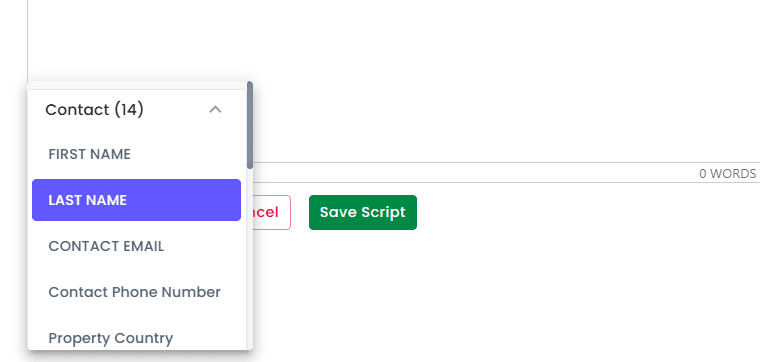
Click "Save Script." Close the window.
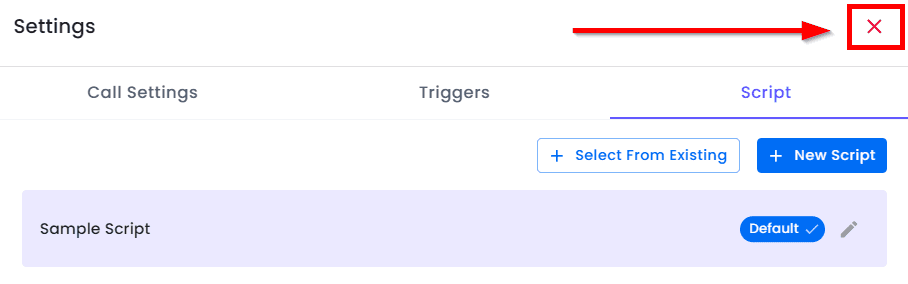
6. Confirm and Start the Dialing Session
Click on "Start Power Dialer" again. Select "Resume from where you left."
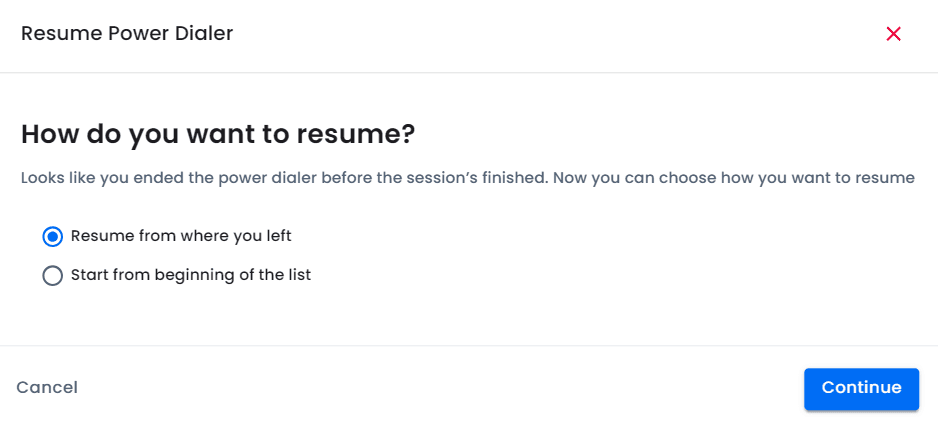
Make sure that your script has been selected. Check that everything is set to your preferences, then click "Confirm & Start Dialing Session."
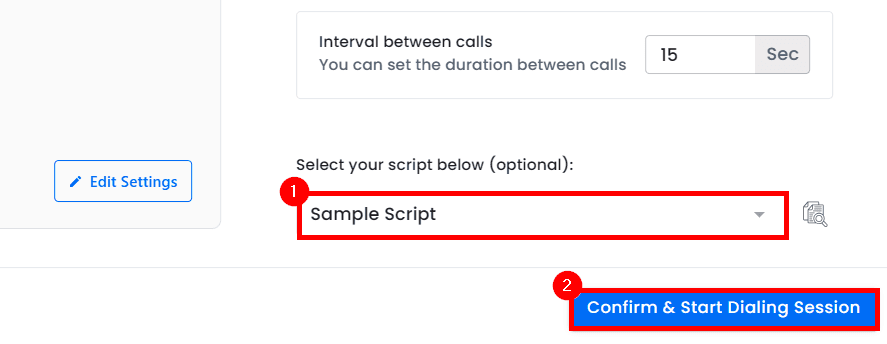
Method 2: Import Contacts
If you want to import your own contacts, you can create a new power dialer list and upload your own CSV file. Simply follow the process below:
1. Go to SubSync's Power Dialer
In your SubSync dashboard, navigate to the Power Dialer tool located in the left sidebar.
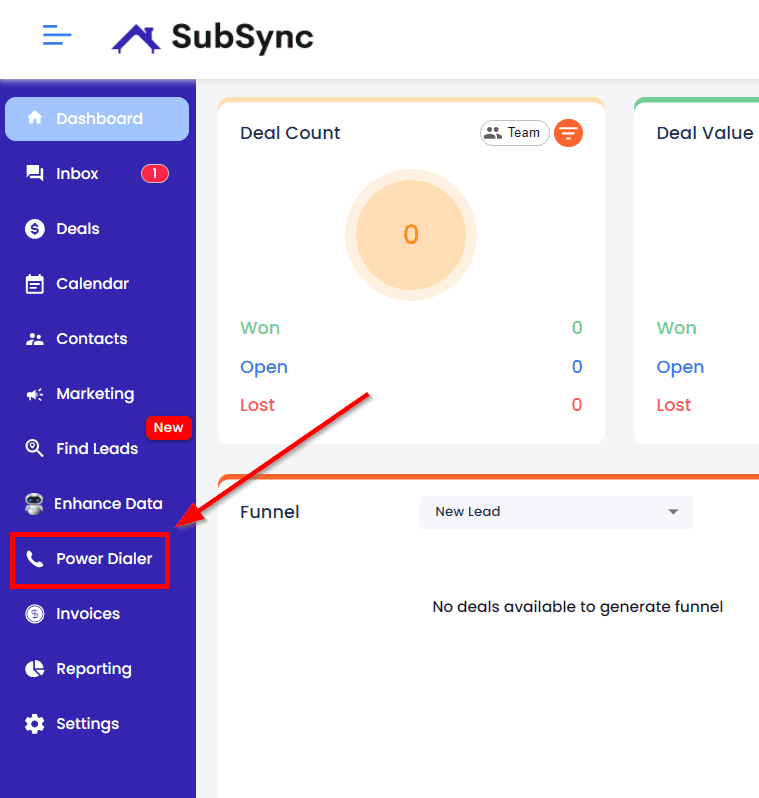
2. Create a New Power Dialer List
Click "New Power Dialer List" at the top right.
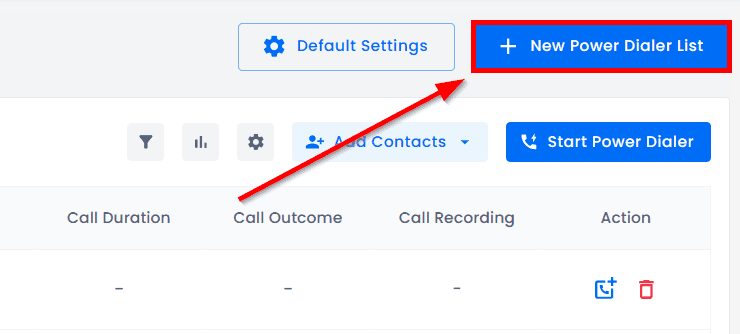
Name your list (e.g., Chicago HVAC Leads), choose the number to call from, and add a brief description of your list. Click "Save."
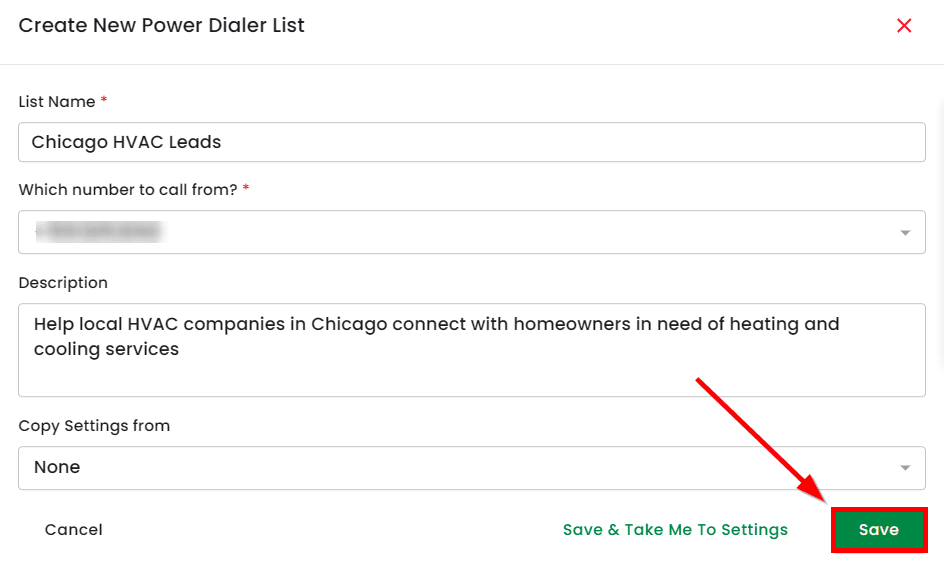
3. Access Your New List
Your new list will be at the top of the "My Lists" tab on the left side. Click on it.
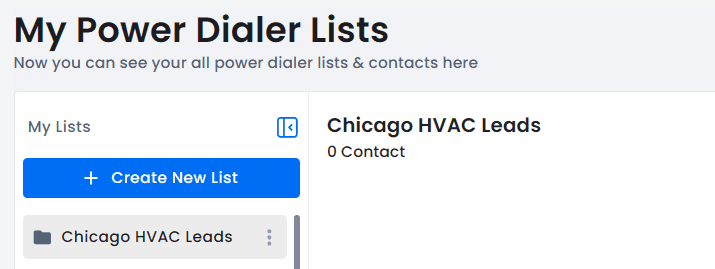
4. Import Contacts
Here, you have two options. If you already have contacts added in SubSync, select "Add From Contact List."
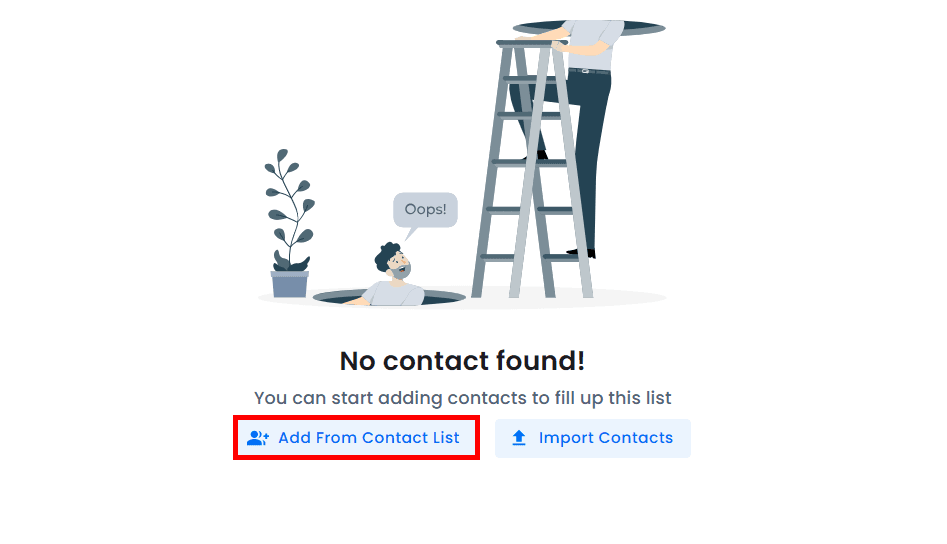
A new dialog box will appear on your right; select the contacts you want and click "Add To The List."
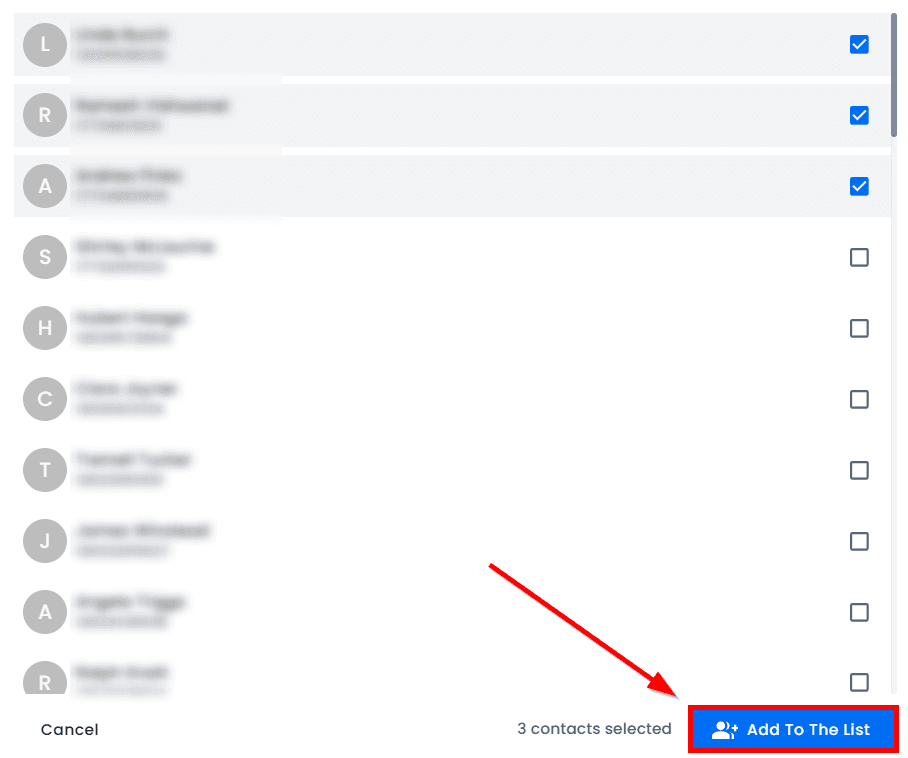
You can also upload a CSV file to import your own leads. To do this, click "Import Contacts."
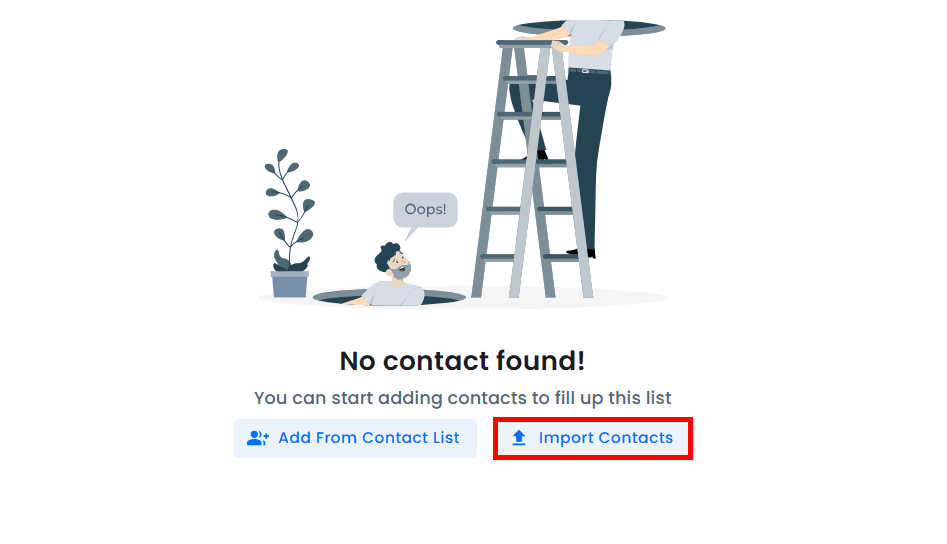
You will be directed to a new tab. Click "Upload Your CSV File."
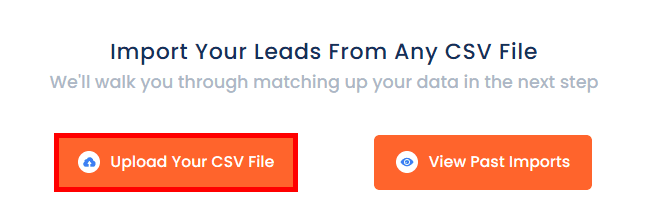
Upload your CSV file using the drag-and-drop method or click "Choose CSV file" to select the file from your computer.
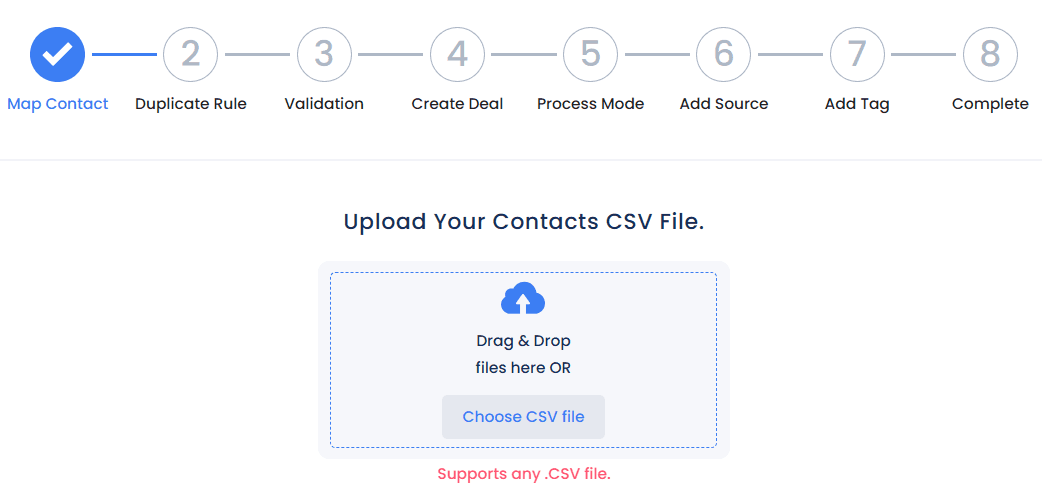
SubSync will walk you through matching up your data:
Map Contact: Align any relevant columns from your list with the identifiers in SubSync.
Duplicate Rule: Select how you want to handle any duplicate contacts. This helps ensure your list is clean and organized.
Validation: SubSync offers various options to validate and enhance your data. This includes skip tracing, checking do-not-call status, and validating phone numbers and email addresses. While optional, it's strongly recommended to use these features to improve the accuracy of your contact list and increase your contact rate.
Create Deal: Decide if you want to add your contacts to your deal pipelines. This step integrates the new contacts into your ongoing sales processes.
Process Mode: Choose how to handle the import process. You can process all contacts at once or use the drip mode, which allows you to space out the processing to manage the workflow better.
Add Source: The source of your contacts will be set to "Bulk" by default, but you can adjust this to better track where your leads are coming from.
Add Tag: Assign tags to your leads to make them easier to identify and categorize later. This step is crucial for segmenting and managing your contacts effectively. Once everything is good to go, click "Import Leads."
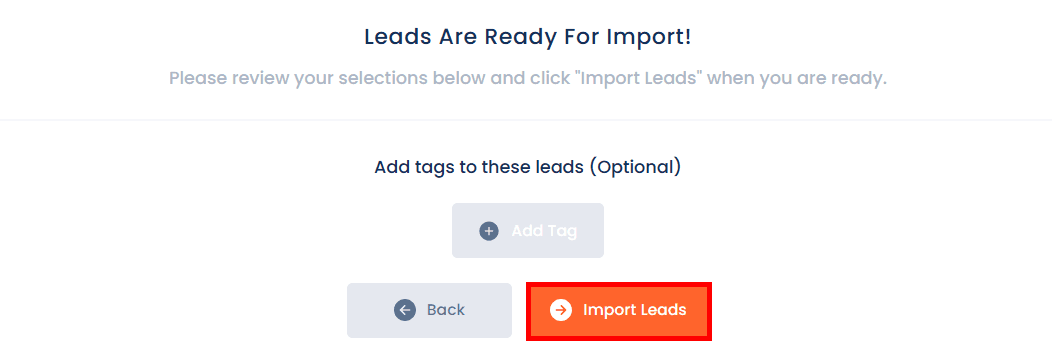
Go back to your power dialer list and wait for a few minutes for SubSync to process and load your contacts. If your leads don't appear, refresh the page.
5. Start the Power Dialer
Once your contacts have been processed, click "Start Power Dialer."
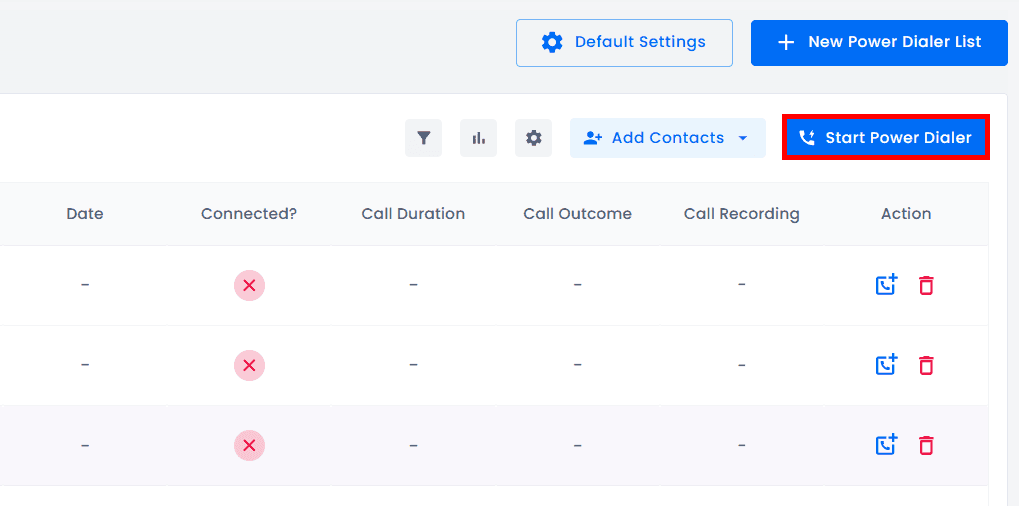
6. Agree to the Terms and Set Up Call Settings
Accept the terms and decide if you want to avoid calling previous contacts. Then, click "Continue."
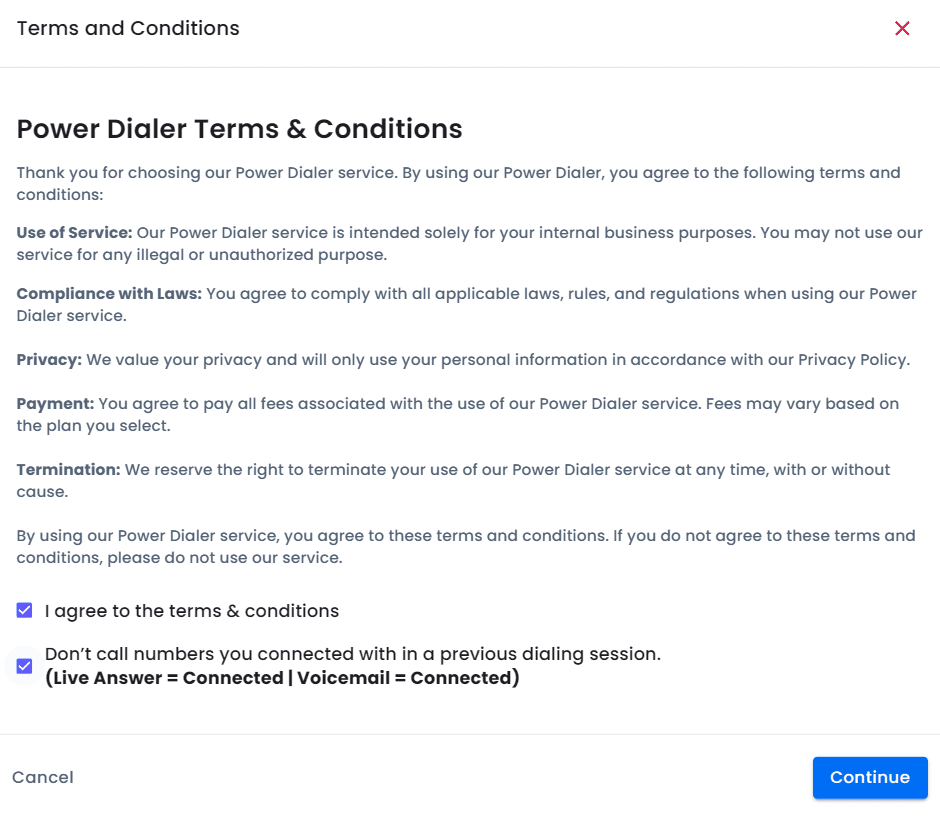
In the settings overview, you have several options for managing incoming calls during your dialing session:
Forward the Call: Choose this option to redirect incoming calls to a different number. Just enter the desired number, and the system will handle the forwarding automatically.
Play a Pre-recorded Message: Instead of forwarding, you might choose to play a pre-recorded message for incoming callers. This feature enables you to upload a message that will play automatically whenever you receive a call during your session.
Do Nothing: Selecting this option means that incoming calls will not be answered or forwarded. This allows you to proceed with your dialing session without any interruptions.
Additionally, you can set how you move from one call to the next:
Automatically: With this setting, the system will call the next number on your list automatically after a predefined interval.
Manually: This option gives you control over the timing of your calls. You can start the next call whenever you're ready by clicking a button, which is useful if you need a moment to gather your thoughts or jot down notes.
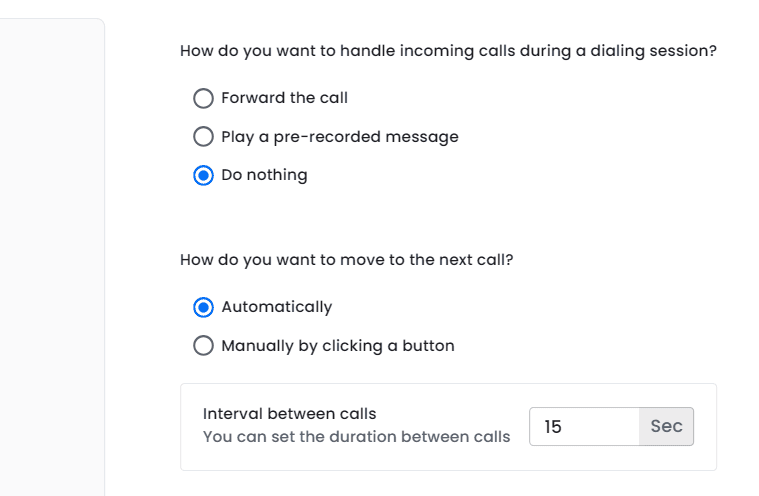
7. Write a Script (Optional)
To write a script you can use for your calls, go to "Edit Settings."
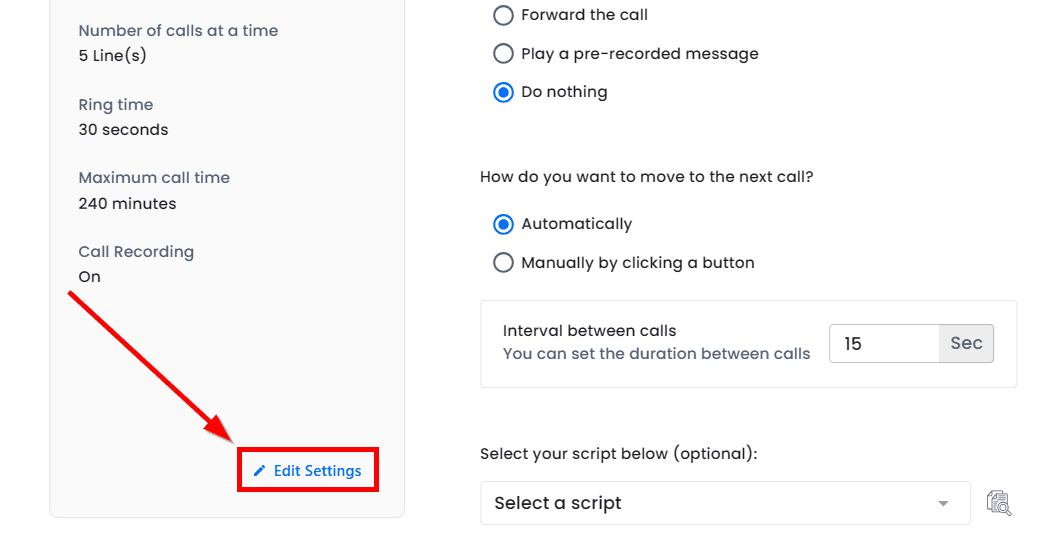
Go to the "Script" tab and click "New Script." Fill in the details of your script and personalize it by adding placeholders for the contact's first or last name.
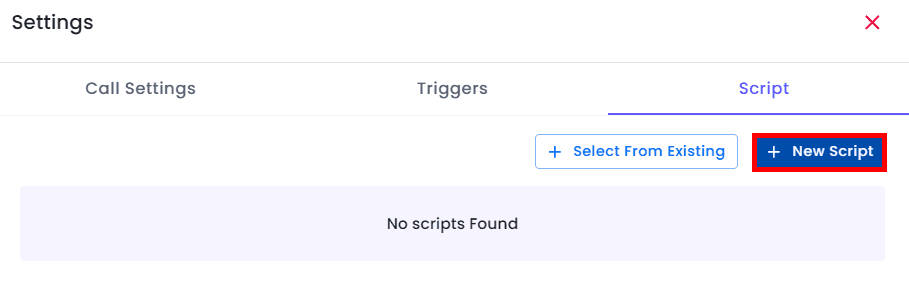
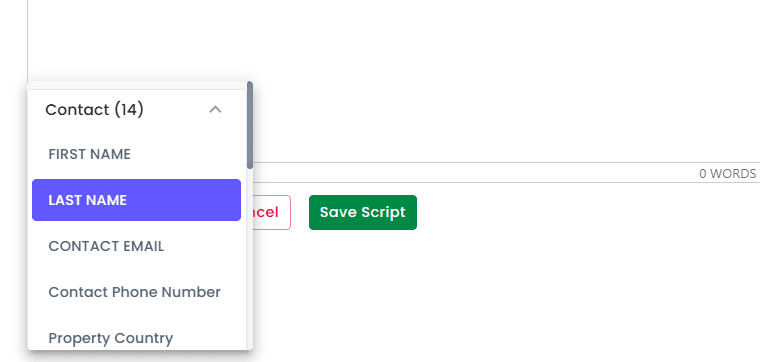
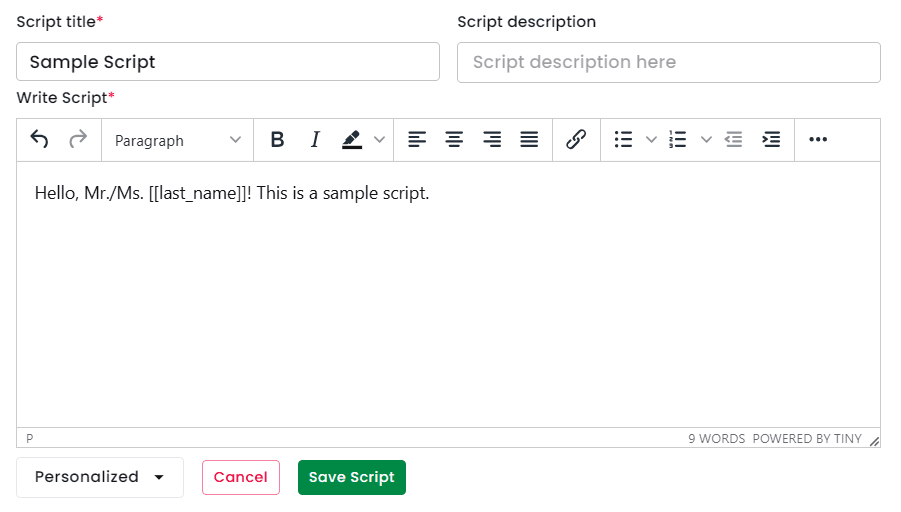
Save your script and close the window.
8. Confirm and Begin the Dialing Session
Click "Start Power Dialer" again. Select "Resume from Where You Left."
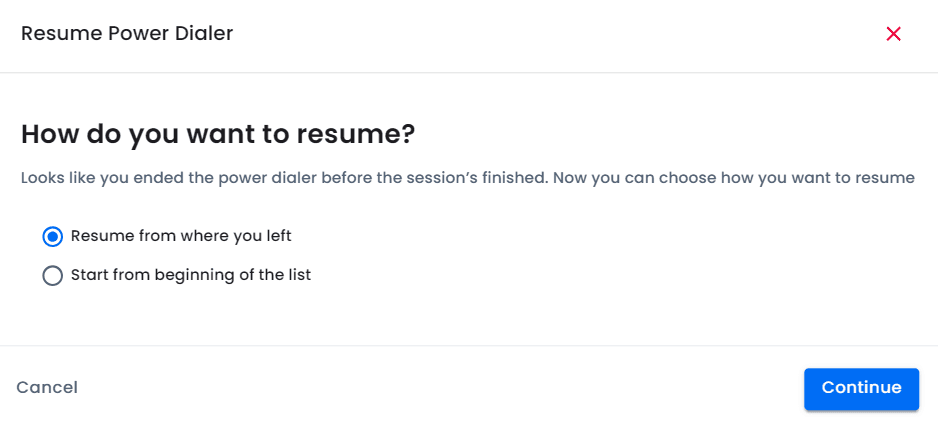
Ensure that you have selected your script. When you are ready, start the session by clicking "Confirm & Start Dialing Session."
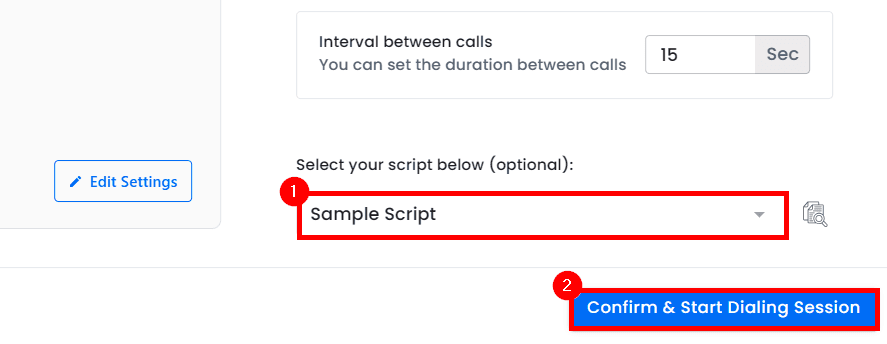
We hope that you now have a better understanding of how to automatically connect with your leads using SubSync's Power Dialer tool.